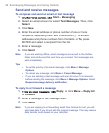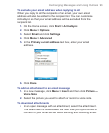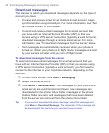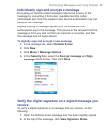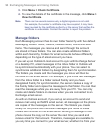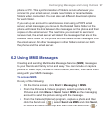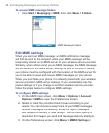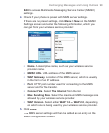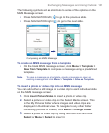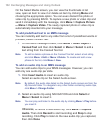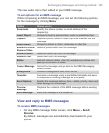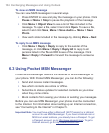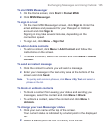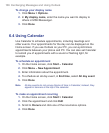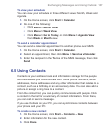100 Exchanging Messages and Using Outlook
Note If you add several MMS service providers to the MMSC Settings screen,
you can choose one as your default MMS provider. Select the MMS
provider’s name in the list, then click
Menu > Set as Default.
Create and send MMS messages
You can compose MMS messages in a combination of various slides,
where each slide can consist of a photo, audio/video clip and/or text.
Notes
• Please note that MMS is a charged service. In order to use MMS
successfully, this has to be provisioned on your mobile account. Please
contact the wireless service provider to have this provisioned as part of
your calling plan.
• Please ensure the size of the MMS is within the limits of the wireless
service provider if sending to another mobile phone user or sending to
an email address.
To start composing an MMS message
1.
On the Home screen, click
Start >
Messaging
>
MMS
>
New
.
2.
In
To
, enter the recipient’s phone number or email address
directly, or press ENTER to choose a phone number or an email
address from Contacts. You can also click
Menu >
Recipients
>
Add
to add a new contact entry.
3.
In
Subject
, enter a subject for your message.
4.
Click
Insert Picture
/
Video
/Video /
to select a photo or video clip from the
Select Media screen and insert it.
5.
Enter text and insert audio clips by clicking the respective fi elds.
6.
Click
Send
to send the message.
Note To send a copy of this message to others, access Cc and Bcc by
clicking Menu > Send Options. In these fields, enter the recipient's
phone number or email address or click Menu > Recipients > Add to
add from Contacts.