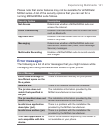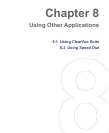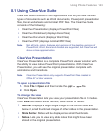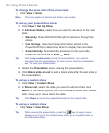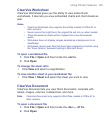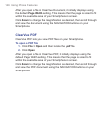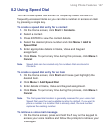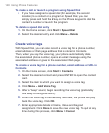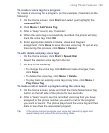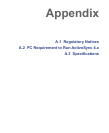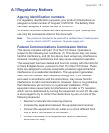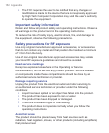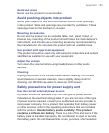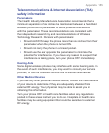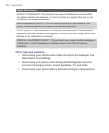Using Phone Features 149
To create a voice tag for a program
To create a voice tag for a program, (in this example, Calendar) do the
following:
1.
On the Home screen, click
Start
and select (just highlight) the
Calendar
item.
Calendar item.Calendar
2.
Click
Menu
>
Add Voice Tag
.
3.
After a “beep” sound, say “Calendar.”
4.
When the voice tag is successfully recorded, the phone will play
back the voice tag. Click
OK
.
5.
Enter appropriate details in Name, Value and Keypad
assignment. Click
Done
to save the new voice tag. To quit at any
time during this process, click
Menu >
Cancel
.
To edit, delete and play voice tags
•
On the Home screen, click
Start
> Speed Dial
.
•
Select the desired voice tag from the list.
•
Do any of the following:
•
To change the voice tag, click
Edit
and make changes, then
click
Done
.
•
To delete the voice tag, click
Menu >
Delete
.
•
To play back an existing voice tag at any time, click
Menu
>
Play Voice Tag
.
To make a call or launch a program using the voice tag
1.
On the Home screen, press and hold the Voice Notes/Voice Tag
button on the left side of the phone for two seconds.
2.
After a “beep” sound, say the recorded voice tag that you have
assigned to the phone number you want to call or the program
you want to launch. The phone plays back the voice tag and then
dials or launches the associated program.
Tip If the phone cannot recognize your voice tag, please try again and
speak clearly and reduce the surrounding noise.