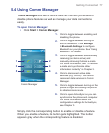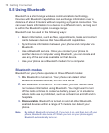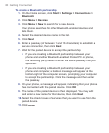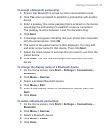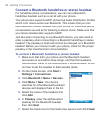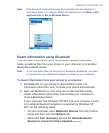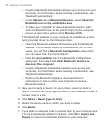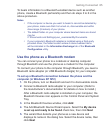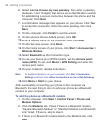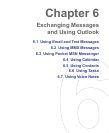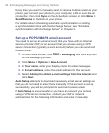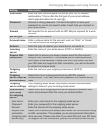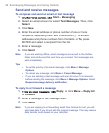Getting Connected 85
To beam information to a Bluetooth-enabled device such as another
phone, create a Bluetooth partnership and then do steps 3 to 6 in the
above procedure.
Notes
• If the computer or device you want to beam to cannot be detected by
your phone, make sure that it is turned on, discoverable and within
close range (8 meters) of your phone.
• The default folder on your computer where beamed items are stored
may be
C:\Documents and Settings\your_username\My Documents.
• If your computer’s Bluetooth adapter is installed using a third-party
provided driver, the folder location where it stores beamed items
will be indicated in the Information Exchange tab of the Bluetooth
Configuration utility.
Use the phone as a Bluetooth modem
You can connect your phone to a notebook or desktop computer
through Bluetooth and use the phone as a modem for the computer.
To connect your phone to the computer through Bluetooth, you need a
Bluetooth radio adapter (or USB Bluetooth dongle) for your computer.
To set up a Bluetooth connection between the phone and the
computer (in Windows XP SP2)
1.
On the phone, turn on Bluetooth and set it to discoverable mode.
2.
Connect a Bluetooth radio adapter to your computer. (Refer to
the manufacturer’s documentation for details on how to install.)
After a Bluetooth radio adapter is installed on your computer, the
Bluetooth Devices icon appears on the Control Panel and System
Tray.
3.
In the Bluetooth Devices window, click
Add
.
4.
The Add Bluetooth Device Wizard opens. Select the
My device
is set up and ready to be found
check box, then click
Next
.
5.
The wizard then detects your phone as a new device and
displays its name in the dialog box. Select the device name, then
click
Next
.