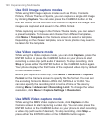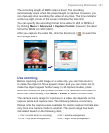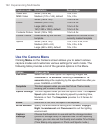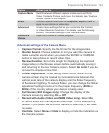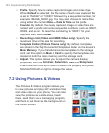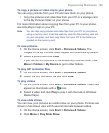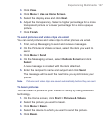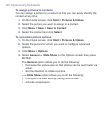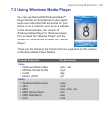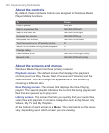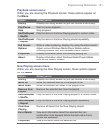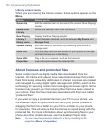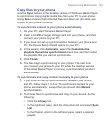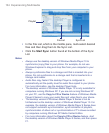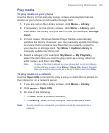128 Experiencing Multimedia
To assign pictures to contacts
You can assign a picture to a contact so that you can easily identify the
contact at any time.
1.
On the Home screen, click
Start >
Pictures & Videos
.
2.
Select the picture you want to assign to a contact.
3.
Click
Menu >
Save >
Save to Contact
.
4.
Select the contact and click
Select
.
To customize picture options
1.
On the Home screen, click
Start
>
Pictures & Videos
.
2.
Select the picture for which you want to confi gure advanced
options.
3.
Click
Menu
>
Options
.
4.
Select
General
or
Slide Show
on the Options screen then press
ENTER.
The
General
option allows you to do the following:
•
Decrease the picture size so that photos can be sent faster via
email.
•
Set the direction to rotate a picture.
The
Slide Show
option allows you to do the following:
•
Configure the view settings during slide shows.
•
Activate screensaver.