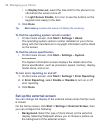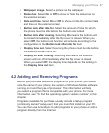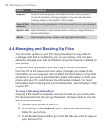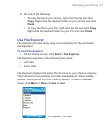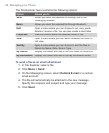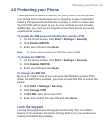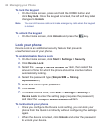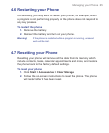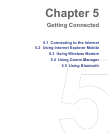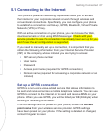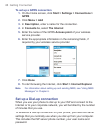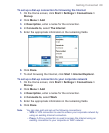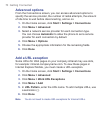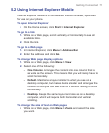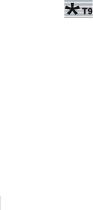
64 Managing your Phone
To lock the keypad
•
On the Home screen, press and hold the HOME button and
click
Key lock
. Once the keypad is locked, the left soft key label
changes to
Unlock
.
Note You can still receive calls and make emergency calls when the keypad
is locked.
To unlock the keypad
•
On the Home screen, click
Unlock
and press the
key.
Lock your phone
Device Lock is an additional security feature that prevents
unauthorized use of your phone.
To enable/disable Device Lock
1.
On the Home screen, click
Start
>
Settings
>
Security
.
2.
Click
Device Lock
.
3.
Select the
Prompt if device unused for
item, then select the
Prompt if device unused for item, then select the Prompt if device unused for
amount of time for which the phone should be inactive before
automatically locking.
4.
Select the password type (
Simple SIM
or
Strong
alphanumeric
).
5.
Enter and confi rm your password.
6.
Click
Done
.
7.
To disable Device Lock, click
Start
>
Settings
>
Security
>
Device Lock
to enter the setting page (requires the password)
and clear the
Prompt if device unused for
item.
Prompt if device unused for item.Prompt if device unused for
To lock/unlock your phone
•
Once you configure the Device Lock setting, you can lock your
phone from the Quick List directly without configuring the settings
again.
•
When the device is locked, click
Unlock
and enter the password
to unlock your device.