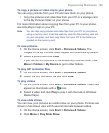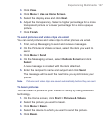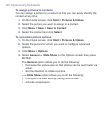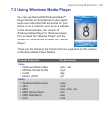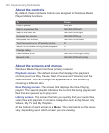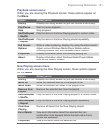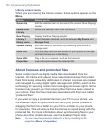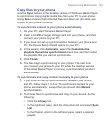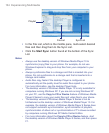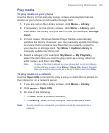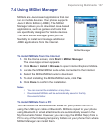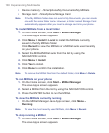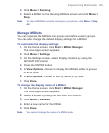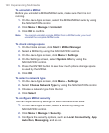Experiencing Multimedia 133
Copy files to your phone
Use the
Sync
feature in the desktop version of Windows Media Player
to synchronize (copy) digital media files from your PC to your phone.
Using
Sync
ensures that protected files and album art (for skins) are
copied to your phone correctly.
To synchronize content to your phone automatically
1.
On your PC, start Windows Media Player.
2.
Insert a 32-MB or larger storage card into your phone, and then
connect your phone to your PC.
3.
If you have not set up synchronization between your phone and
PC, the Device Setup Wizard opens on your PC.
4.
In the wizard, click
Automatic
, select the
Customize the
playlists that will be synchronized
check box, and then select
the playlists that you want to synchronize.
5.
Click
Finish
.
6.
The fi les begin synchronizing to your phone. The next time
you connect your phone to your PC while the desktop version
of Windows Media Player is running, synchronization will start
automatically.
To synchronize and copy content manually to your phone
1.
If you have not set up synchronization between your phone
and PC, follow steps 1 to 5 in “To synchronize content to your
phone automatically”, except that you should click
Manual
synchronization.
2.
To choose files to synchronize and copy to your device, do the
following:
•
Click the
Library
tab.
•
In the rightmost pane, click the drop-down list and select
Sync
List
.
•
In the Playlist, which is the leftmost pane, select a desired
playlist.