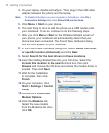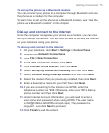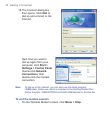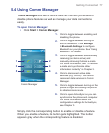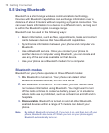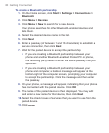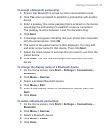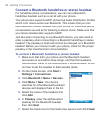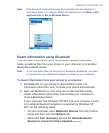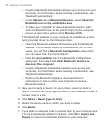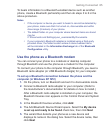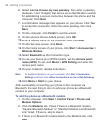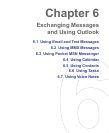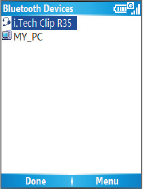
82 Getting Connected
Connect a Bluetooth handsfree or stereo headset
For handsfree phone conversations, you can use a Bluetooth
handsfree headset such as a car kit with your phone.
Your phone also supports
A2DP (Advanced Audio Distribution Profile)
which is for stereo audio over Bluetooth. This means that you can
use a Bluetooth stereo headset with your phone for handsfree phone
conversations as well as for listening to stereo music. Make sure that
your stereo headset also supports A2DP.
Just like when connecting to any Bluetooth device, you also need to
enter a passkey when connecting to a Bluetooth handsfree or stereo
headset. The passkey is fixed and cannot be changed on a Bluetooth
headset. Before you connect it with your phone, check for the proper
passkey in the manufacturer’s documentation.
To connect a Bluetooth handsfree or stereo headset
1.
Make sure that both your phone and the Bluetooth headset
are turned on and within close range, and that the headset is
discoverable. Refer to the manufacturer’s documentation to fi nd
out how to set the headset in discoverable mode.
2.
On the Home screen, click
Start >
Settings > Connections
.
3.
Click
Bluetooth > Menu > Devices
.
4.
Click
Menu > New
. Your device
searches for other Bluetooth-enabled
devices and displays them in the list.
5.
Select the name of the headset and
click
Add
.
6.
In
Passkey
, enter the alphanumeric
passkey for the Bluetooth headset,
then click
Next
.
7.
Select the check box for the hands-free service and click
Finish
.