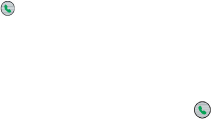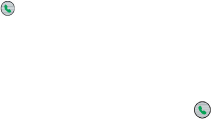
32 Using Phone Features
Tips
• While entering the phone number, press the BACK button if you need
to backspace.
• You will notice that when you press a numeric key on the keypad, a list
of names and numbers is displayed as your phone searches Contacts,
Call History, Speed Dial and your SIM card to find a matching name
or number. For example, when you press a number such as 5, names
that begin with J, K and L will be displayed as well as phone numbers
that start with 5. The next number you press continues to narrow the
search. When you see the name of the person you want to call, select
it and press TALK
( )
.
Make a call from Contacts
1.
On the Home screen, click
Select the desired contact and press TALK
Select the desired contact in the contact list and press the
ENTER button twice (once to view the contact details and
once to dial the associated number).
To specify the number to dial
By default, the mobile phone number (m) of a contact is dialed when
you make a call from Contacts; however, you can choose to dial a
On the Home screen, click
Press NAVIGATION up and down. The letter representing the
number changes to m (mobile), w (work) or h (home).
Tip You may also access the contact list by clicking Contacts on the Home
screen (simply by pressing the right SOFT KEY).
To edit the contact
When you select a contact in the contact list and press ENTER to view
details and different numbers associated with the contact, you can:
Edit information associated with the contact by clicking
Save the selected contact on your SIM card by clicking