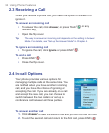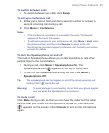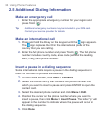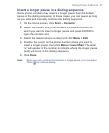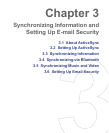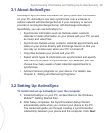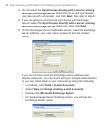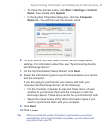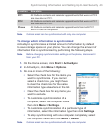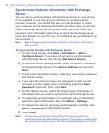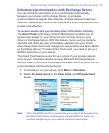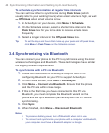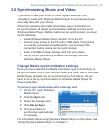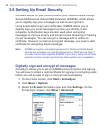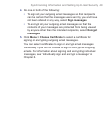42 Synchronizing Information and Setting Up E-mail Security
3.3 Synchronizing Information
When you connect your phone to your PC, ActiveSync will immediately
synchronize. While the phone is connected, ActiveSync synchronizes
every time you make a change on either the PC or the phone.
To manually start and stop synchronization
1.
Connect your phone.
•
To synchronize local information on the PC, such as Outlook
information or media files, connect your phone to the PC using
Bluetooth or a cable.
•
If you are synchronizing directly with Exchange Server, you
can use the connection to the PC to access the network, or
you can synchronize over a cellular or Wi-Fi network without
connecting to the PC.
2.
In ActiveSync, click
Sync
. To end synchronization before it
completes, click
Stop
.
Synchronize Outlook information with the computer
If you have set up a synchronization relationship between your phone
and the PC, synchronization keeps Outlook information up to date on
both of them.
You can also set up your phone to synchronize with more than one PC,
or with a combination of one or more PCs and Exchange Server. When
synchronizing with multiple computers, the items you synchronize will
appear on all of the computers with which they are synchronized. For
example, if you have set up synchronization with two PCs (PC1 and
PC2), which have different items, and you synchronize Contacts and
Calendar on the phone with both computers, the result is as follows: