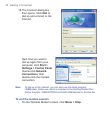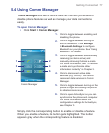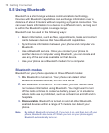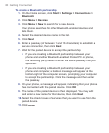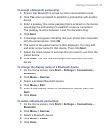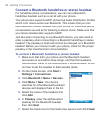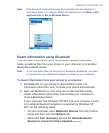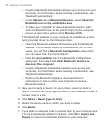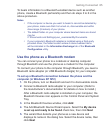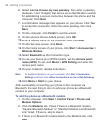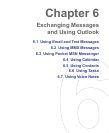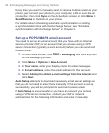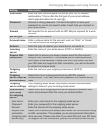84 Getting Connected
•
Create a Bluetooth partnership between your phone and your
computer. For information about creating a partnership, see
“Bluetooth partnerships”.
•
In the
Options
tab of
Bluetooth Devices
, select
Show the
Bluetooth icon in the notifi cation area
.
•
To allow your computer to receive Bluetooth beams, right-
click the Bluetooth icon at the bottom-right of your computer
screen. A menu then opens. Click
Receive a File
.
If
the Bluetooth adapter on your computer is installed by a third-
party provided driver, do the following steps:
•
Open the Bluetooth software that comes with the Bluetooth
adapter. This software varies by manufacturer, but in most
cases, you will find a
Bluetooth Configuration
utility which
you can open from the Control Panel.
•
Click the
Accessibility
tab in the Bluetooth Configuration
dialog box, then select
Let other Bluetooth devices to
discover this computer
.
•
Create a Bluetooth partnership between your device and
computer. For information about creating a partnership, see
“Bluetooth partnerships”.
•
Refer to the Bluetooth adapter’s documentation for
instructions on how to allow your computer to receive
Bluetooth beams.
3.
Now you’re ready to beam. On your phone, select an item to
beam. The item can be an appointment in your calendar, a task, a
contact card or a file.
4.
Click
Menu >
Beam [type of item]
.
5.
Select the device name to which you want to beam.
6.
Click
Beam
.
7.
If you beam a calendar, task or contact item to your computer and
it is not automatically added to Outlook, click
File > Import and
Export
to import it to Microsoft Outlook on your computer.