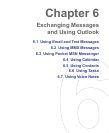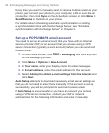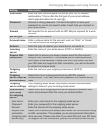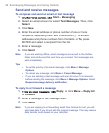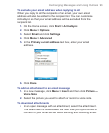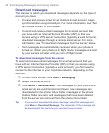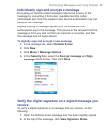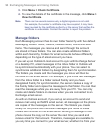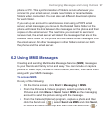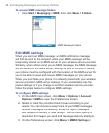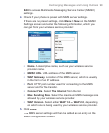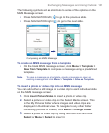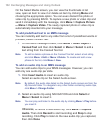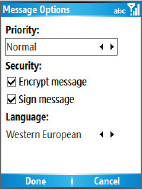
Exchanging Messages and Using Outlook 95
Individually sign and encrypt a message
Encrypting an Outlook email message protects the privacy of the
message by converting it from plain, readable text into cipher
(scrambled) text. Only the recipient who has the authorization key can
decipher the message.
Digitally signing a message applies your certificate with the
authorization key to the message. This proves to the recipient that the
message is from you and not from an imposter or a hacker, and that
the message has not been altered.
To digitally sign and encrypt a new message
1.
In the message list, select
Outlook E-mail
.
2.
Click
New
.
3.
Click
Menu > Message Options
.
4.
In the
Security
fi eld, select the
Encrypt message
and
Sign
message
check boxes. Then click
Done
.
Verify the digital signature on a signed message you
receive
To verify a digital signature in a message that you receive, do the
following:
1.
Open the Outlook email message that has been digitally signed.
2.
At the top of the message, click
View Signature Status
.