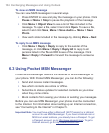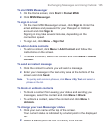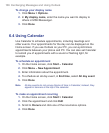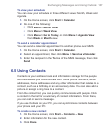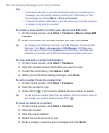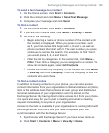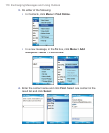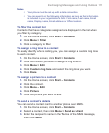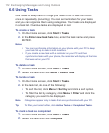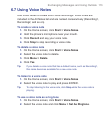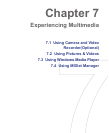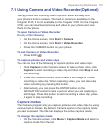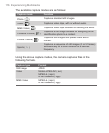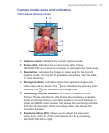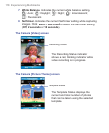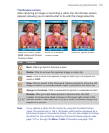112 Exchanging Messages and Using Outlook
6.6 Using Tasks
Use Tasks to keep track of things you need to do. A task can occur
once or repeatedly (recurring). You can set reminders for your tasks
and you can organize them using categories. Your tasks are displayed
in a task list. Overdue tasks are displayed in red.
To create a task
1.
On the Home screen, click
Start
>
Tasks
.
2.
In the
Enter new task here
box, enter the task name and press
ENTER.
Notes
• You can synchronize information on your phone with your PC to keep
your task list up to date in both locations.
• If you create a new task with a reminder on your PC and then
synchronize tasks with your phone, the reminder will display at the time
that was set on your PC.
To delete a task
1.
On the Home screen, click
Start
>
Tasks
.
2.
Select the task and click
Menu
>
Delete Task
.
To locate a task
1.
On the Home screen, click
Start
>
Tasks
.
2.
In the task list, do one of the following:
•
To sort the list, click
Menu
>
Sort by
and click a sort option.
•
To filter the list by category, click
Menu
>
Filter
and click the
Filter and click the Filter
category you want to be displayed.
Note Categories appear only in tasks that are synchronized with your PC.
Tip To filter your tasks further, click Active Tasks
or Completed Tasks.
To mark a task as completed
1.
On the Home screen, click
Start
>
Tasks
.
2.
Select the task and click
Complete
.