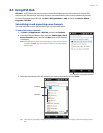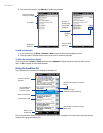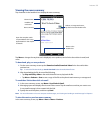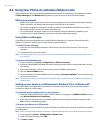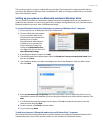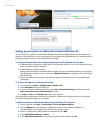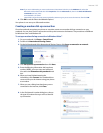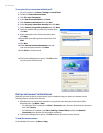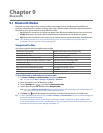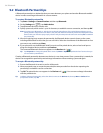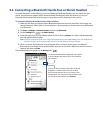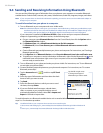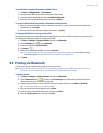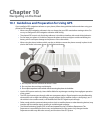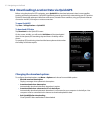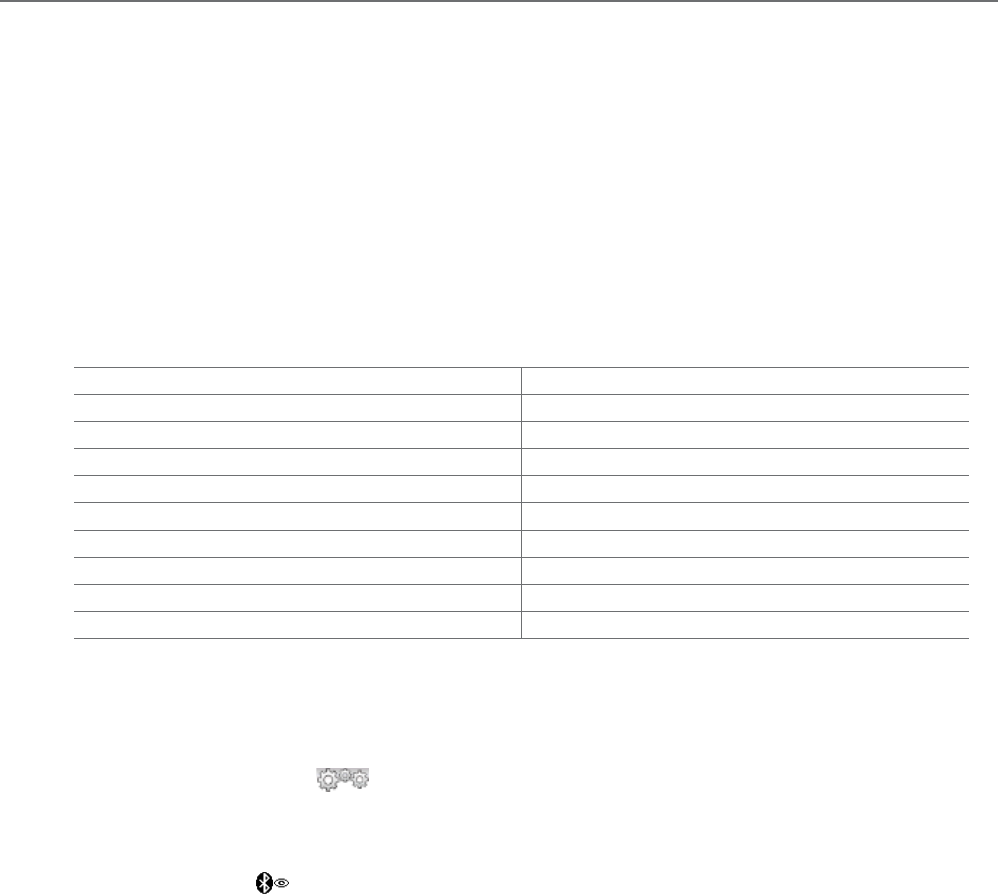
Chapter 9
Bluetooth
9.1 Bluetooth
Modes
Bluetooth is a short-range wireless communications technology. Devices with Bluetooth capabilities can
exchange information over a distance of about eight meters (26 feet) without requiring a physical connection.
Bluetooth on your phone operates in three different modes:
On. Bluetooth is turned on. Your phone can detect other Bluetooth-enabled devices, but not vice versa.
Visible. Bluetooth is turned on, and all other Bluetooth-enabled devices can detect your phone.
Off. Bluetooth is turned off. In this mode, you can neither send nor receive information using Bluetooth.
Note Turn off Bluetooth when not in use to conserve battery power, or in places where using a wireless device is
prohibited, such as on board an aircraft and in hospitals.
Supported Profiles
Your phone supports the following Bluetooth profiles:
GAP (generic access profile) AVRCP (audio/video remote control profile)
SPP (serial port profile) HID (human interface device profile)
OPP (object push profile) BPP (basic printing profile)
GOEP (generic object exchange profile) FTP (file transfer profile)
ActiveSync-Over-Bluetooth (legacy application via SPP) PAN (personal area networking profile)
HSP (headset profile) PBAP (phone book access profile)
HFP (handsfree profile) DUN (dialup network profile)
A2DP (advanced audio distribution profile)
SAP (SIM access profile – server)
L2CAP
RFCOMM
2A2DP (2 concurrent A2DP stream)
BIP (basic image push)
To turn Bluetooth on and make your phone visible
Tap Start > Settings > Communications and then tap Bluetooth.
Tip You can also tap Start > Settings > All Settings > Bluetooth.
When prompted to turn on Bluetooth, tap Yes.
Tap the Settings tab ( ), and then tap Not Discoverable.
Tap the drop-down menu and then select Always Visible.
Note If you select Visible for 60 seconds, Bluetooth visibility will turn off automatically when the time elapses and
your phone has not yet connected to another Bluetooth device.
Tap Done. The icon then appears in the title bar to indicate that the phone is in visible mode.
Tip To easily switch Bluetooth off or back on, tap Start > Settings > Communications to open the Comm Manager and
then tap Bluetooth’s OFF/ON slider.
Your phone remembers whether visible mode was previously enabled or disabled. If you did not disable visible
mode, switching Bluetooth on in the Comm Manager also puts your phone in visible mode automatically. For more
information about using the Comm Manager, see Chapter 13.
•
•
•
1.
2.
3.
4.
5.