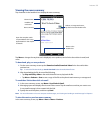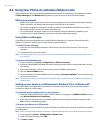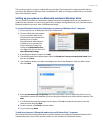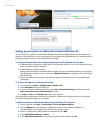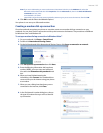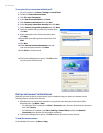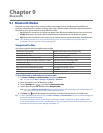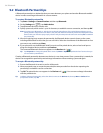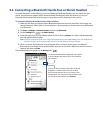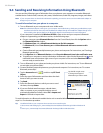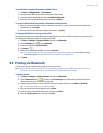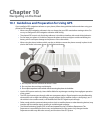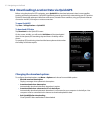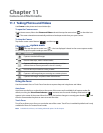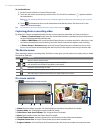Bluetooth 107
9.3 Connecting a Bluetooth Hands-free or Stereo Headset
For hands-free phone conversations, you can use a Bluetooth hands-free headset such as a car kit with your
phone. Your phone also supports A2DP (Advanced Audio Distribution Profile) which allows you to use a
Bluetooth stereo headset for hands-free phone conversations and for listening to stereo music.
To connect a Bluetooth hands-free or stereo headset
Make sure that both your phone and the Bluetooth headset are turned on and within close range, and
that the headset is visible. Refer to the manufacturer’s documentation to find out how to set the headset
in visible mode.
Tap Start > Settings > Communications and then tap Bluetooth.
On the Settings tab ( ), tap Add a device.
Select the hands-free or stereo headset device in the list, then tap Select. Your phone will automatically
pair with the Bluetooth headset.
Note Your phone will automatically try one of the preconfigured passcodes (0000, 8888) to pair with the Bluetooth
headset. If this fails, you have to manually enter the passcode delivered with your headset.
When connected, the hands-free or stereo headset device is shown on the screen, including the
Bluetooth services (Hands-free and Stereo Audio) that you can use with it. Make sure these services are
selected, and then tap Done.
The paired headset now appears in the Devices tab ( ).
If you turn off your headset, the double arrowhead
disappears to indicate that the service has been
disconnected. Next time you turn on and use your
headset again, you need to manually reconnect each
service. Tap a service and then tap Connect.
The double arrowhead that is displayed to the right of
a service indicates that the service is connected with
your headset.
1.
2.
3.
4.
5.