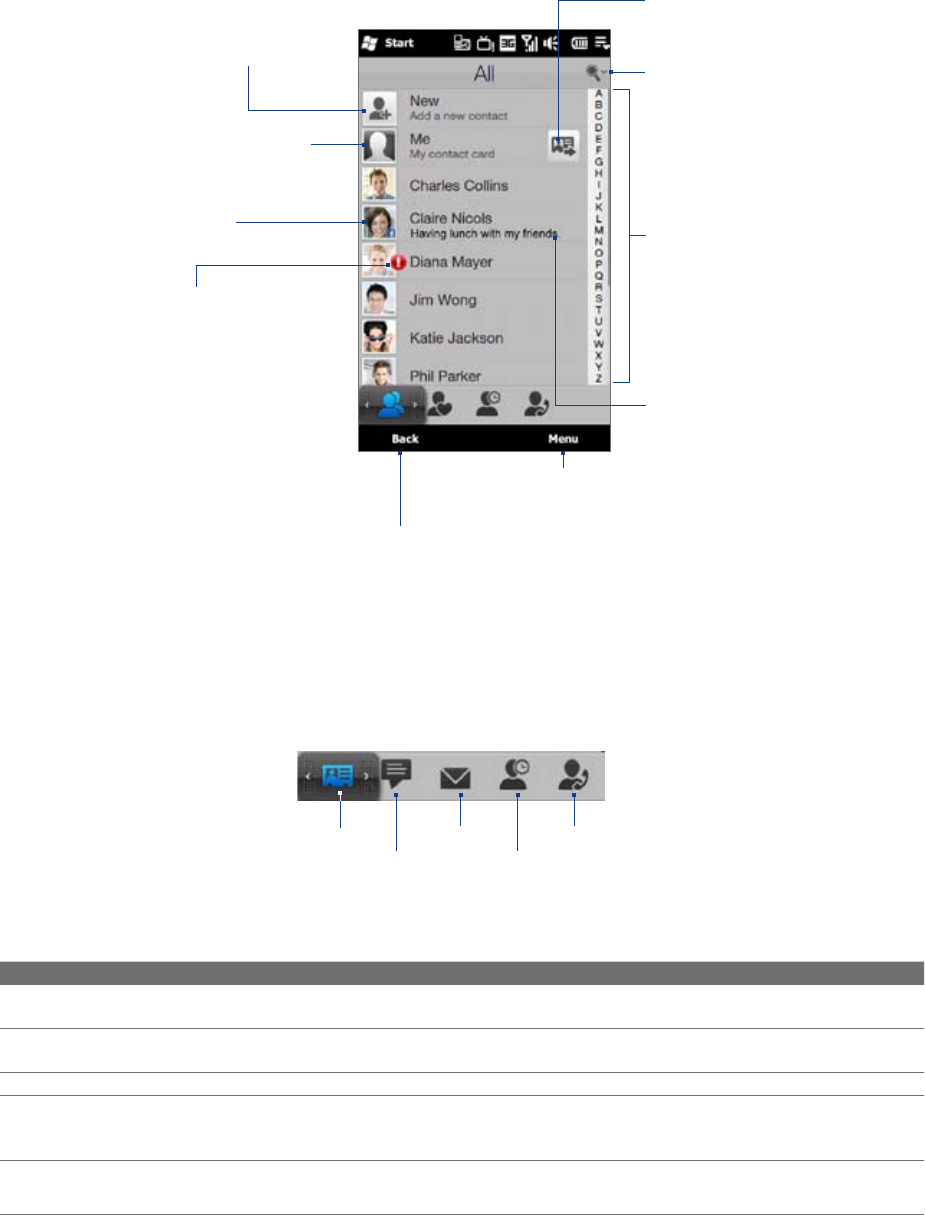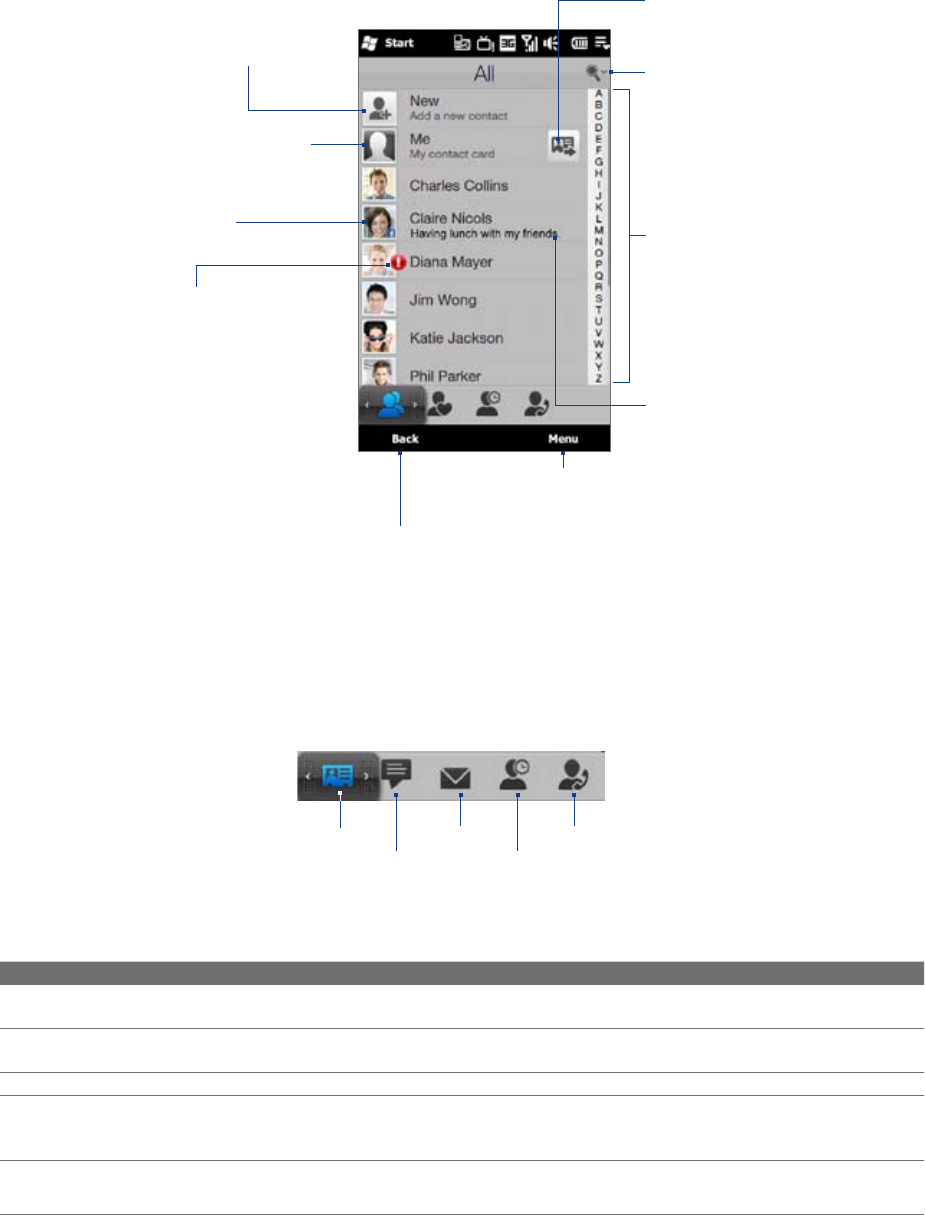
50 Using the Home Screen
Create a new contact.
Return to the My Favorites
tab.
Quick Scroll bar. Touch and
hold, and then slide your
finger downward.
Add a new contact, delete contacts, filter the
contacts list, and more.
Touch to edit or update My
Contact Card
Touch to open the Contact
Details screen.
Show or hide the search box. Use
the search box to search contacts
on your phone.
This icon appears when:
You receive a new text or email
message, or when you miss a call
from the contact.
The contact has updated
Facebook profile or added events
in Facebook.
•
•
The Facebook status appears
when you link the contact to
his or her Facebook account.
Tap to send your contact
information as an attachment in a
multimedia message.
The Contact Details screen
When you touch a contact name in the All tab of the My Favorites screen or touch the picture of a favorite
contact in the center screen of the My Favorites tab, the Contact Details screen opens. From this screen, you can
view the contact’s details, exchange of messages and calls with the contact, and more.
The Contact Details screen has these tabs: Details, Messages, Email, Updates and Events, and Call History.
Details
Messages
Email
Updates and
Events
Call History
Note The way to switch between tabs on the Contact Details screen is just the same as the way you switch tabs on the
main Home screen. See “Switching between the tabs of the Home screen” earlier in this chapter.
Tab Functions
Details Shows a contact’s details. From this tab, you can call or send a text or email message to the
contact, edit or delete the contact information, or save the contact to your SIM card.
Messages Displays exchanged text and multimedia messages with the contact. You can also reply
with a text message directly on this tab.
Email Displays all received email messages from the contact.
Updates and Events Displays notifications when the contact has updates on his or her Facebook account. This
tab also shows events of the contact. See “Facebook updates and events” in this chapter for
details.
Call History Lists all your incoming, outgoing, and missed calls to and from the contact. This tab also
lets you call the contact. See “Using Call History” in Chapter 2 for details.