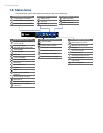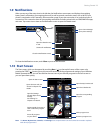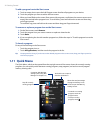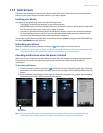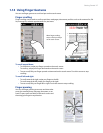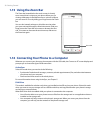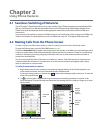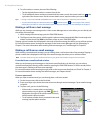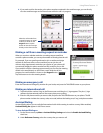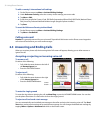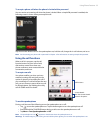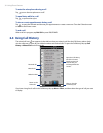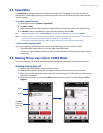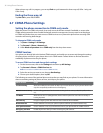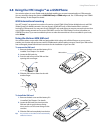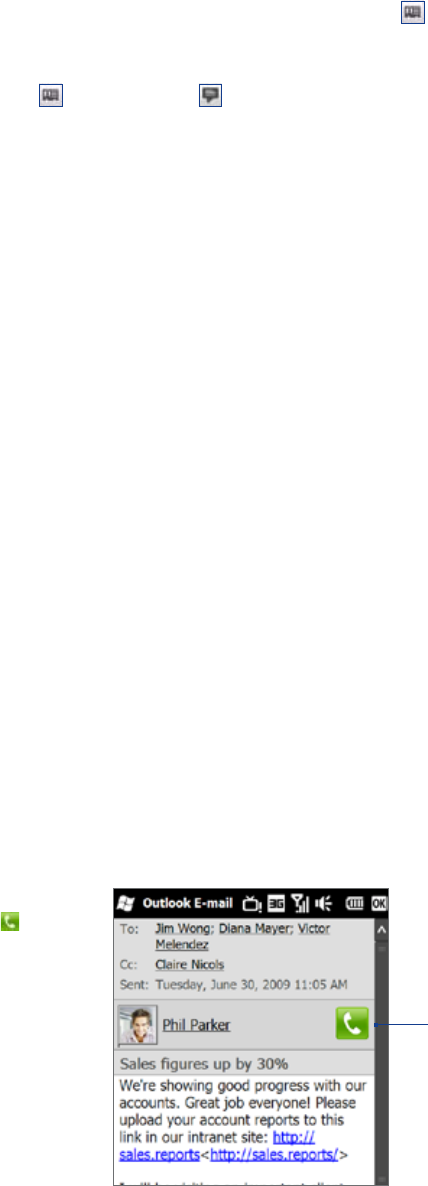
30 Using Phone Features
To call a number or contact, do one of the following:
Tap the desired phone number or contact from the list.
To call a different phone number associated with the contact, touch the contact card icon at the
right side of the contact name. On the contact details screen, tap the number you want to call.
Tips • During a call, use the VOLUME UP/DOWN button on the side of the phone to adjust the phone volume.
• To send a text message to a selected contact, touch
, and then tap the icon to the right of the contact’s
mobile phone number. For more information about sending text messages, see “Text Messages” in Chapter 6.
Making a call from a text message
While you are viewing a text message on the Home screen Messages tab or in the Inbox, you can directly call
the sender of the message.
While viewing the text message, press the TALK/SEND button.
The Phone screen then opens, with the sender’s phone number automatically filled in and ready to be
dialed. To place the call, tap Talk on the Phone screen or press TALK/SEND again.
Tapping a phone number that is displayed in the body of the text message also allows you to call that number.
For more information about viewing text messages on the Home screen Messages tab, see “Messaging” in
Chapter 3. For more information about working with text messages, see “Text Messages” in Chapter 6.
Making a call from an email message
While viewing a received email message, you can directly place a call to the sender of the message. Tapping a
phone number that is displayed in the body of the email message also allows you to call that number.
Note To receive email, set up your email account first on your phone. See “Email” in Chapter 3 for instructions.
From the Home screen Email tab or Inbox
When you are browsing email messages on the Home screen Email tab or in the Inbox, you can select a
received email and then directly call the sender by pressing the TALK/SEND button. To call the sender, follow
the same steps in “Making a call from a text message”.
For more information about browsing through email on the Home screen Email tab, see “Email” in Chapter 3.
For more information about working with email messages, see Chapters 6 and 7.
From an open email
When you open a received email, you can directly place a call to the sender.
On the Home screen, slide to the Email tab.
Swipe your finger up or down the screen to browse through received messages. Tap an email message
to open it.
To place a call, you can do the following:
If the sender is a contact that is stored with a
phone number on your phone, tap Talk ( ) that is
displayed to the right of the sender name to directly
dial the sender’s phone number.
To call a phone number that is contained in the email
message, tap that phone number.
•
•
Talk
button
3.
•
•
1.
2.
1.
2.
3.