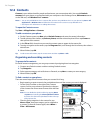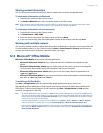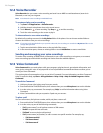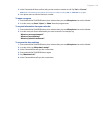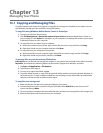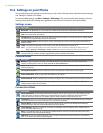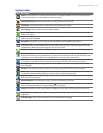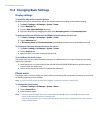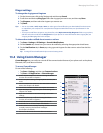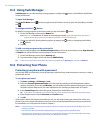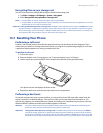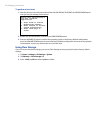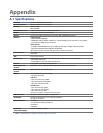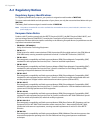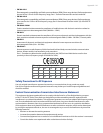134 Managing Your Phone
13.3 Changing Basic Settings
Display settings
To manually adjust the screen brightness
By default, your phone automatically adjusts the screen brightness according to the ambient lighting.
Tap Start > Settings > All Settings > System > Power.
Tap the Backlight tab.
Clear the Auto adjust backlight check box.
Adjust the brightness by dragging the slider under On battery power and On external power.
To automatically turn off the screen backlight when the phone is not in use
Tap Start > Settings > All Settings > System > Power.
Tap the Advanced tab.
In On battery power and On external power, specify the time before the screen backlight turns off.
To increase or decrease the size of text on the screen
Tap Start > Settings > All Settings > System > Screen.
Tap the Text Size tab.
Move the slider to increase or decrease the text size.
To re-calibrate the touch screen
The phone touch screen is calibrated before shipment. Re-calibrate the touch screen if it does not accurately
respond to screen taps.
While the phone is on, press and hold the VOLUME UP and VOLUME DOWN buttons, and then tap the
screen to open the align screen.
Follow the on-screen instructions to complete the calibration.
Phone name
The phone name is used to identify your phone when synchronizing with a computer, connecting to a network,
or restoring information from a backup.
Note If you sync multiple devices with the same computer, each device must have a unique name.
To change the phone name
Tap Start > Settings > All Settings > System > About.
Tap the Device ID tab.
Enter the phone name.
Notes • The phone name must begin with a letter, consist of letters from A to Z, numbers from 0 to 9, and cannot contain
spaces. Use the underscore character to separate words.
• If you enroll your phone to your company’s domain, the phone name will be changed to be the same as the one
used to enroll the phone.
1.
2.
3.
4.
1.
2.
3.
1.
2.
3.
1.
2.
1.
2.
3.