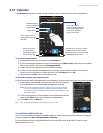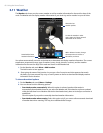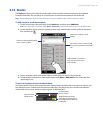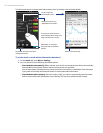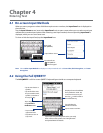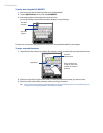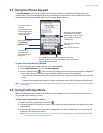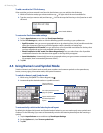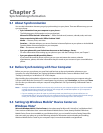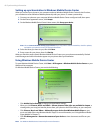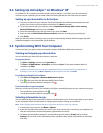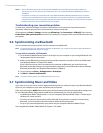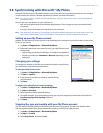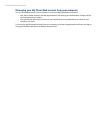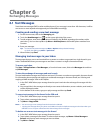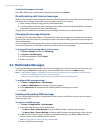Chapter 5
Synchronizing Information
5.1 About Synchronization
You can take information wherever you go by synchronizing it to your phone. There are different ways you can
sync your phone:
Sync information from your computer to your phone.•
The following types of information can be synchronized:
Microsoft® Office Outlook® information — Office Outlook email, contacts, calendar, tasks, and notes
Notes created using Microsoft® Office OneNote® 2007
Media — Pictures, music, and video
Favorites — Website addresses you save as Favorites in Internet Explorer on your phone or in the Mobile
Favorites folder of Internet Explorer on your computer.
Files — Documents and other files
Sync your phone with your Outlook work account on the Exchange • Server.
For more information about setting up your phone to sync with the Exchange Server, see Chapter 7.
Sync your phone with Microsoft My Phone.•
If you have a Microsoft My Phone account, you can sync and restore the contacts, calendar
appointments, photos, and other information that you stored on your account to your current Windows
phone.
5.2 Before Synchronizing with Your Computer
Before you can sync your phone, you must first install and set up the synchronization software on your
computer. For more information, see “Setting Up Windows Mobile Device Center on Windows Vista®” and
“Setting Up ActiveSync® on Windows® XP” in this chapter.
After installing the synchronization software on your computer, connect the phone to your computer using the
USB sync cable. When the Connect to PC screen appears on your phone, touch ActiveSync, and then touch Done.
You can also sync information with your computer using Bluetooth. See “Synchronizing via Bluetooth” later in
this chapter.
Notes • ActiveSync or Windows Mobile Device Center only syncs data on your computer and phone. If you have installed
a storage card and you want to back up files from the storage card, use Windows Explorer on your computer to
copy files from the storage card to your computer.
• If you are sending your phone for repair or performing a hard reset, data from your phone will be lost. It is
recommended that you sync your phone to your computer to back up your files. To back up files from the storage
card to your computer, use Windows Explorer to copy files from the storage card to the computer.
5.3 Setting Up Windows Mobile® Device Center on
Windows Vista®
Microsoft Windows Mobile® Device Center is the replacement for Microsoft® ActiveSync® on Windows Vista®.
Some versions of Windows Vista® come with Windows Mobile Device Center already installed. If Windows
Mobile Device Center is not available on your Windows Vista®, you can install it from the Getting Started Disc
that came with your phone or go to the following website for information on downloading and installing
Windows Mobile Device Center to your computer: http://www.windowsmobile.com/getstarted.
•
•
•