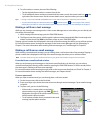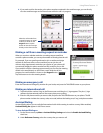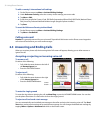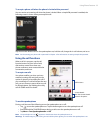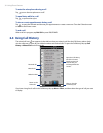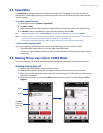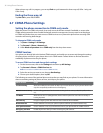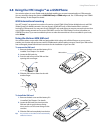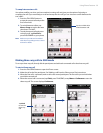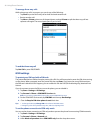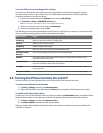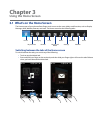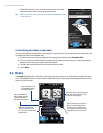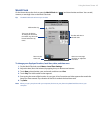38 Using Phone Features
Adding contacts
Your phone lets you create phone contacts or SIM contacts if you have a SIM card installed. You can add SIM
contacts via the Contacts screen, or by using SIM Manager. The following explains how to add contacts in the
Contacts screen. See “Using SIM Manager” for information on adding SIM contacts in SIM Manager.
To add a contact to your SIM card
Tap Start > All Applications > Contacts.
On the Contacts screen, tap New, then select SIM Contact.
Enter a contact name and phone number, and then tap OK.
Note See Chapters 3 and 12 for more information on adding contacts to your phone.
Using SIM Manager
SIM Manager allows you to view the contents of your SIM card, transfer contacts from your SIM card to your
phone or vice versa, and make a call to a SIM contact.
To create a contact on your SIM card
Tap Start > All Applications > SIM Manager.
Tap New and enter the contact name and phone number.
Tap Save.
Tip To change contact information on your SIM card, tap a SIM contact, edit the information, and then tap Save.
To copy SIM contacts to your phone
If you have saved contacts on your SIM card, you can copy them into Contacts on your phone.
On the SIM Manager screen, select the desired contact, or select all SIM contacts by tapping Menu >
Select All.
Tap Menu > Save to Contacts.
To copy contacts to the SIM card
Only one phone number per contact name can be stored on a SIM card.
On the SIM Manager screen, tap Menu > Contacts to SIM.
Select the check boxes of the contact’s phone numbers that you want to copy to your SIM card, then tap
Save.
When you copy a contact that has several phone numbers to your SIM card, SIM Manager separately saves
each number by appending an indicator at the end of each name. By default, /M, /W, and /H are appended
to indicate mobile, work, and home phone numbers respectively. To edit the default indicators and to select
which other types of numbers to save to the SIM card, tap Menu > Tools > Options.
Copying text messages to the SIM card
In the SMS / MMS Inbox, tap a message thread to open it.
Tap the up or down navigation key at the bottom of the on-screen keyboard to select a message in the
thread.
Tap Menu > Copy to SIM.
Notes • You cannot copy a sent message from the thread to the SIM card.
• Copying text messages from your phone to the SIM card results in duplicate messages in the Inbox when your
SIM card is in use.
Making and answering calls
Making and answering calls in GSM mode is basically the same as making and answering calls in CDMA mode.
See “Answering and Ending Calls” in this chapter for details.
To make an emergency call
Enter the international emergency number for your locale, and press the TALK/SEND button on your phone.
Tip Additional emergency numbers may be included in your SIM card. Contact Verizon for details.
1.
2.
3.
1.
2.
3.
1.
2.
1.
2.
1.
2.
3.