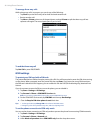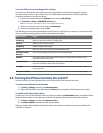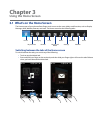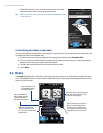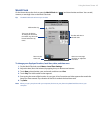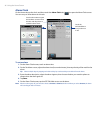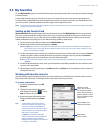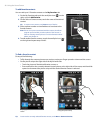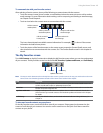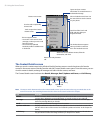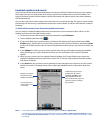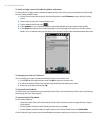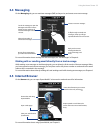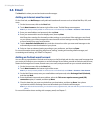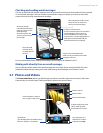48 Using the Home Screen
To add favorite contacts
You can add up to 15 favorite contacts on the My Favorites tab.
On the My Favorites tab, touch the small plus icon ( ) on the
right, or touch Add Favorite.
On the Select a Contact screen, touch the name of the desired
contact.
Tip To create a new contact, touch New on top of the list.
Select a phone number or email address to associate to the
favorite contact.
Note If there is no picture associated with the contact, the Album
program opens and lets you take a photo of the contact or
select an existing contact photo. For more information about
Album, see Chapter 11.
To add another favorite contact, touch the small plus icon ( )
on the right and repeat steps 2 and 3.
1.
2.
3.
4.
To find a favorite contact
Do any of the following:
To flip through the contact pictures one at a time, swipe your finger upward or downward the screen.
On the picture strip at the right side of the My Favorites tab:
Touch the picture of the desired favorite contact; or
Press and hold on the currently selected contact picture at the right side of the screen, and then slide
upward or downward the picture strip until the desired favorite contact is selected.
Swiping upward/downward on the
screen
Using the picture strip
Tip To remove the currently selected favorite contact, touch Menu > Remove Favorite.
•
•
•
•