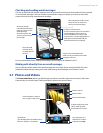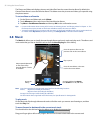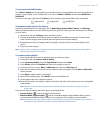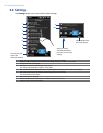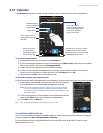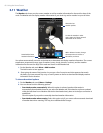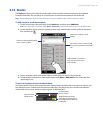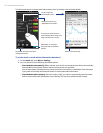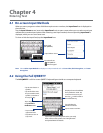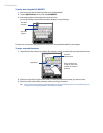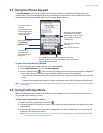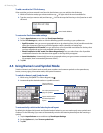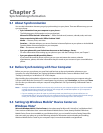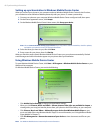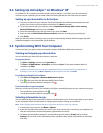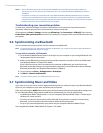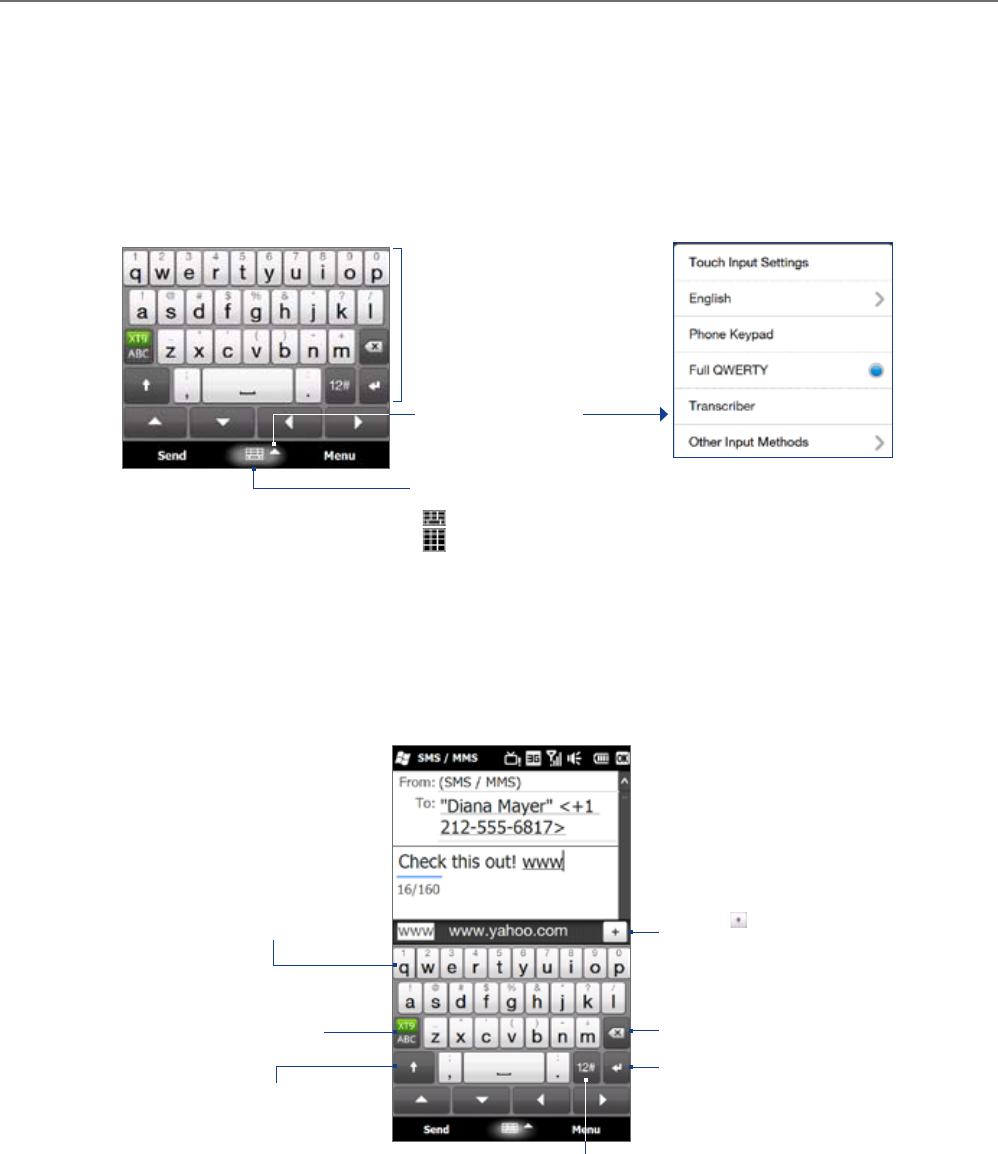
Chapter 4
Entering Text
4.1 On-screen
Input Methods
When you start a program or select a field that requires text or numbers, the Input Panel icon is displayed on
the menu bar.
Tap the Input Selector arrow (next to the Input Panel icon) to open a menu where you can select a text input
method and customize input options. After selecting a text input method, the corresponding Input Panel is
displayed, which you can use to enter text.
To show or hide the Input Panel, tap the Input Panel icon.
Input Panel
(Full QWERTY)
Input Selector arrow
Input Panel icon:
Full QWERTY
Phone Keypad
Text input methods
Note Select Other Input Methods to display more input methods such as Transcriber, Block Recognizer, and Letter
Recognizer.
4.2 Using the Full QWERTY
The Full QWERTY is a full on-screen QWERTY keyboard layout similar to a computer keyboard.
Tap to enter letters or
symbols.
Tap and hold to enter
the punctuation mark,
symbol, or number at
the top of a key.
•
•
Tap to enter an
uppercase letter.
Tap twice to turn on
Caps Lock.
•
•
Tap to toggle between
using Normal or
Predictive mode.
Tap to open a keyboard layout that lets you easily
enter numbers and symbols. See “Using Numeric
and Symbol Mode” for details.
Tap to create a new line.
Tap to delete the
previous character.
Displays the word candidate
list in predictive mode. Tap
a word to insert it into your
text. Tap to add a word to
the XT9 dictionary.