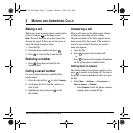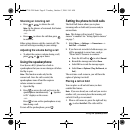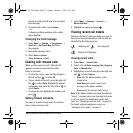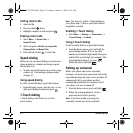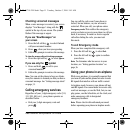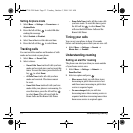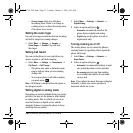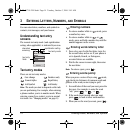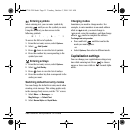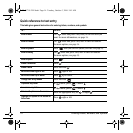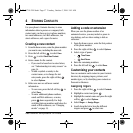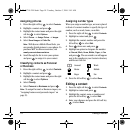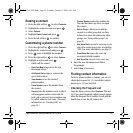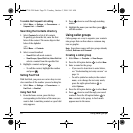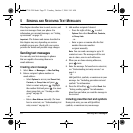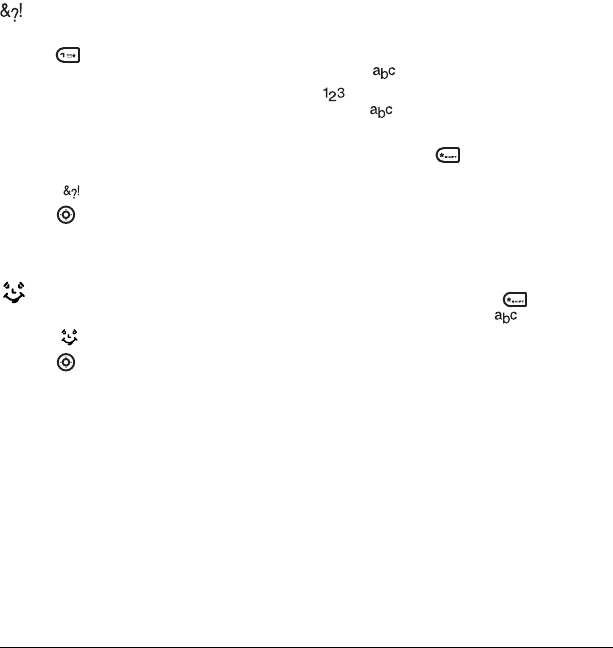
User Guide for the Kyocera K132 Phone 15
Entering symbols
While entering text, you can enter symbols by
pressing until you see the symbol you want.
Using this method, you have access to the
following symbols:
To access the full set of symbols:
1. From the text entry screen, select Options.
2. Select Add Symbol.
3. Press down to view the list of symbols.
4. Press the number key corresponding to the
symbol you want.
Entering smileys
1. From the text entry screen, select Options.
2. Select Add Smiley.
3. Press down to view the list of smileys.
4. Press the number key that corresponds to the
smiley you want.
Switching default text entry modes
You can change the default text entry mode when
creating a text message. This setting applies only
to the message body screen, not the “To” screen.
1. Select Menu → Messages →
Msg Settings → Default Text.
2. Select Normal Alpha or Rapid Mode.
Changing modes
Sometimes you need to change modes. For
example, to enter numbers in an email address
while in mode, you must change to
mode, enter the numbers, and then change
back to mode to complete the address.
To change text entry modes:
• Press and hold until the icon for the
mode you want appears.
-or-
•Select
Options, then select a different mode.
Capitalization settings
You can change your capitalization setting at any
time while entering text. Press to choose
upper or lower case while in Normal Alpha
mode.
.@?!-,&:‘1
82-G1710-2EN.book Page 15 Tuesday, October 3, 2006 9:45 AM