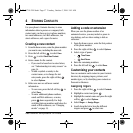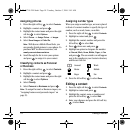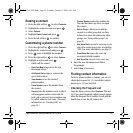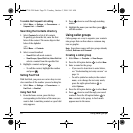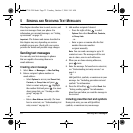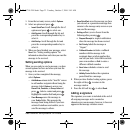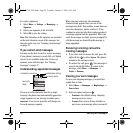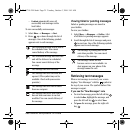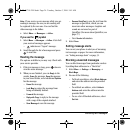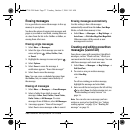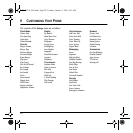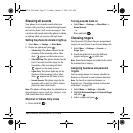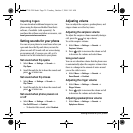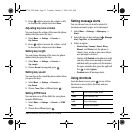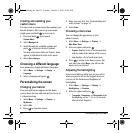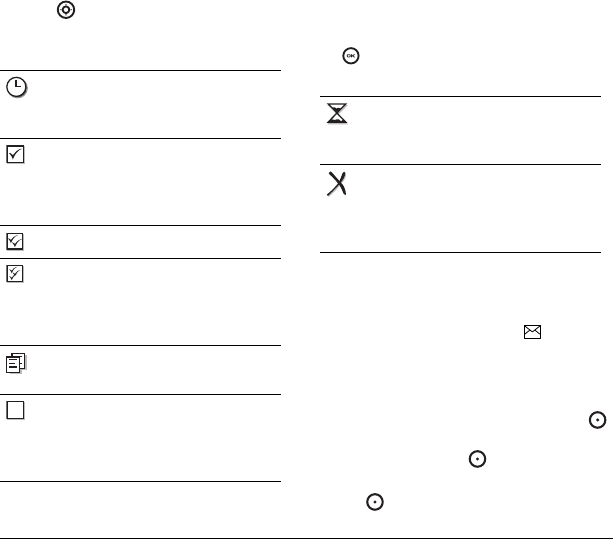
User Guide for the Kyocera K132 Phone 25
– Enabled automatically saves all
successfully sent messages in the
Sent folder.
To view successfully sent messages:
1. Select Menu → Messages → Sent.
2. Press up or down through the list of
messages. One of the following symbols
appears next to each message:
Viewing failed or pending messages
Failed or pending messages are stored in
your OutBox.
To view your OutBox:
1. Select Menu → Messages → OutBox. A list
of all failed or pending messages appears.
2. Scroll through the list of messages and press
to read one. One of the following symbols
appears next to each message:
Retrieving text messages
When a text message is received, your screen
displays “New Messages” with the symbol at
the top of your screen. The symbol flashes if the
message is urgent.
If you see the “New Messages” note
• To view the message
, press the left soft key
to select
InBox, highlight the message, and
press the left soft key to select
View.
•To Ignore the message, press the right soft
key .
The scheduled message will be sent at
the scheduled time. You cannot
cancel delivery of the message.
The scheduled message has been sent
and will be delivered as scheduled.
You cannot cancel delivery of the
message.
The message has been received.
The message has been received and
opened. (This symbol may not be
available. Check with your service
provider.)
The message has been sent to more
than one recipient.
The message has never been sent or
has not been sent since it was last
modified. You can cancel delivery of
the message.
The message is pending and will be
sent when possible. You can cancel
delivery of the message.
The message cannot be sent
because service is not available. An
alert appears on your phone if the
message cannot be sent.
82-G1710-2EN.book Page 25 Tuesday, October 3, 2006 9:45 AM