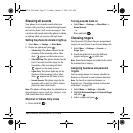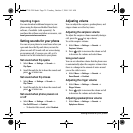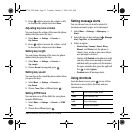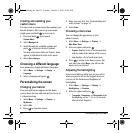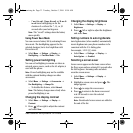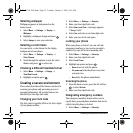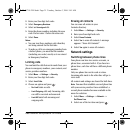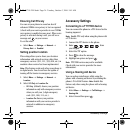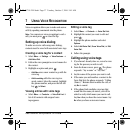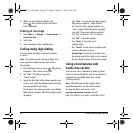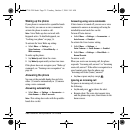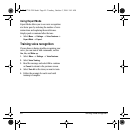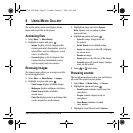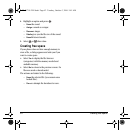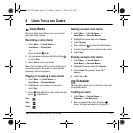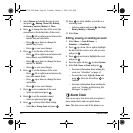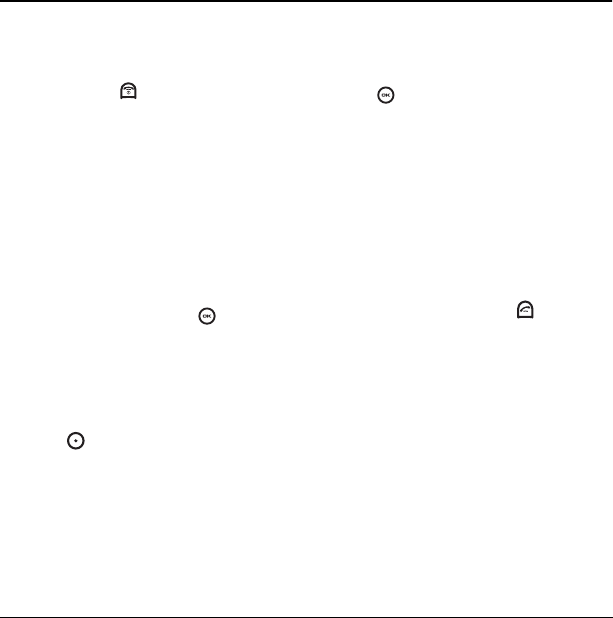
User Guide for the Kyocera K132 Phone 37
7USING VOICE RECOGNITION
Voice recognition allows you to make and answer
calls by speaking commands into the phone.
Note: You cannot use voice recognition to end a
call; you must press or close the flip.
Setting up voice dialing
To make or receive calls using voice dialing,
contacts must be saved with associated voice tags.
Creating a voice tag for a contact
1. Select Menu → Settings → Voice Features →
Add Voice Dial
.
2. Follow the voice prompts to record a name for
the contact.
3. Highlight an option and press :
– Add New saves a new contact to go with the
voice tag.
–
Add to existing adds the voice tag to a
saved contact. Select the contact, highlight
the phone number, and press the left soft
key to
Select.
Viewing entries with voice tags
•Select Menu → Contacts → Voice Dial List. A
list of all contacts with assigned voice
tags appears.
Editing a voice tag
1. Select Menu → Contacts → Voice Dial List.
2. Highlight the contact you want to edit and
press .
3.
Highlight the phone number and select
Options.
4. Select Add Voice Dial, Erase Voice Dial, or Edit
Voice Dial
.
5. Follow the prompts.
Calling using voice tags
1. If you haven’t already done so, record a voice
tag for the person you wish to call.
2. From the home screen, press . The phone
responds: “Say a name” or “Say ‘dial.’”
3. Say the name of the person you want to call.
4. If the name you said matches a contact in the
Voice Dial List, the phone responds: “Calling
(Name).” Remain silent to make the call, or
say
No to cancel.
5. If the phone finds multiple voice tags that
sound like the name you stated, you will be
asked to verify which name you want to call.
Say
Yes when you hear the correct name. Say
No when you hear an incorrect name.
82-G1710-2EN.book Page 37 Tuesday, October 3, 2006 9:45 AM