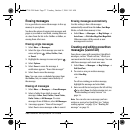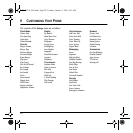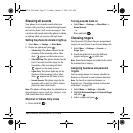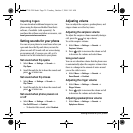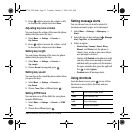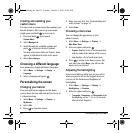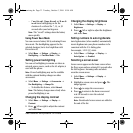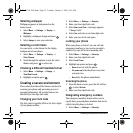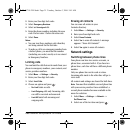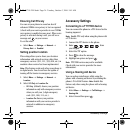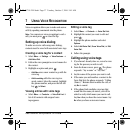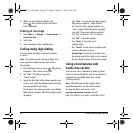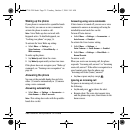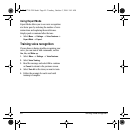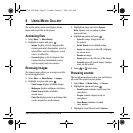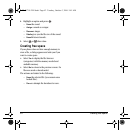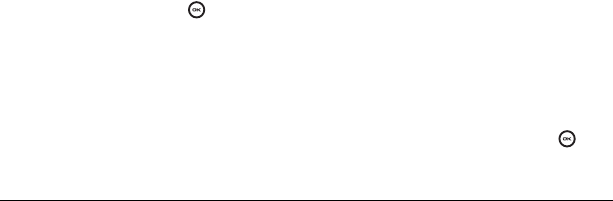
User Guide for the Kyocera K132 Phone 35
2.
Enter your four-digit lock code.
3. Select Emergency Numbers.
4. Select an Unassigned slot.
5. Enter the phone number, including the area
code. Do not enter 1 before the area code.
6. Select Done.
Notes:
• You can view these numbers only when they
are being entered for the first time.
• To make a call to an emergency number from
a locked phone, you must dial the number
(including area code) exactly as it was stored
in Emergency Numbers.
Limiting calls
You can limit the calls that can be made from your
phone to emergency numbers, your contacts, and
service provider numbers.
1. Select Menu → Settings → Security.
2. Enter your four-digit lock code.
3. Select Limit Calls.
4. Choose an option and press :
– No Limit limits no calls.
– Limit Outgoing calls only. Incoming calls
can still be received and answered.
–
Limit All limits both incoming and
outgoing calls.
Erasing all contacts
You can erase all entries in your
Contacts directory.
1. Select Menu → Settings → Security.
2. Enter your four-digit lock code.
3. Select Erase Contacts.
4. Select Yes to erase all contacts. A message
appears: “Erase ALL Contacts?”
5. Select Yes again to erase all contacts.
Network settings
Switching between phone lines
Your phone can have two service accounts, or
phone lines, associated with it. If you have two
phone lines, each line will have a different phone
number.
Only one phone line can be used at a time.
Incoming calls made to the other line will go to
voice mail.
All contacts and settings are shared for both lines.
Note: You must first establish a second phone line
with your service provider. Once established, a
second phone number becomes available in the
menu for selection.
1. Select Menu → Settings → Network →
Set Phone Line.
2. Select one of the two lines and press .
82-G1710-2EN.book Page 35 Tuesday, October 3, 2006 9:45 AM