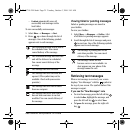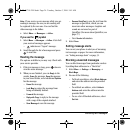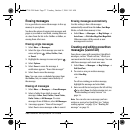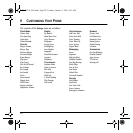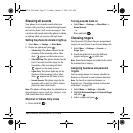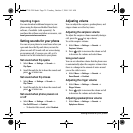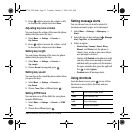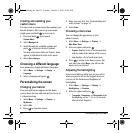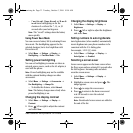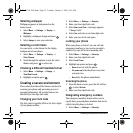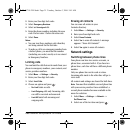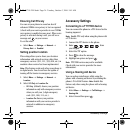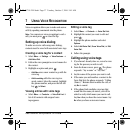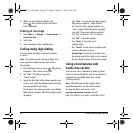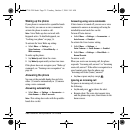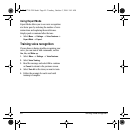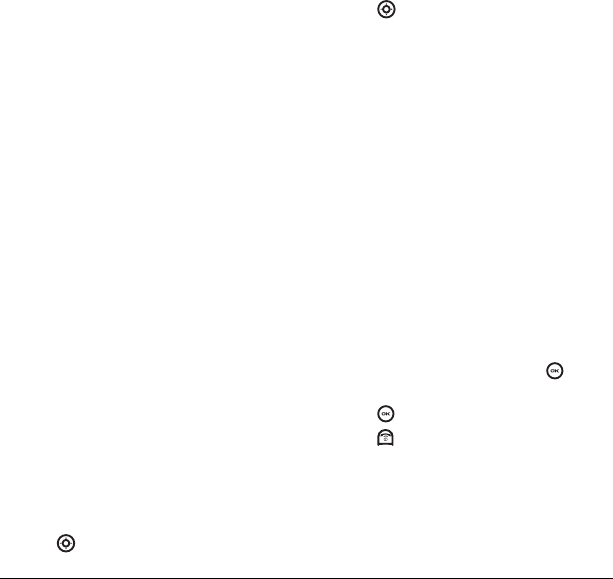
User Guide for the Kyocera K132 Phone 33
– 7 sec. & in call, 15 sec. & in call, or 30 sec. &
in call
turns backlighting on for the
duration of a call and for 7, 15, or 30
seconds after your last keypress.
Note: The “in call” settings drain the battery
more quickly.
Using Power Save Mode
You can conserve battery life by activating Power
Save mode. The backlighting appears for the
selected duration, but is less bright than with
Power Save off.
•Select
Menu → Settings → Display →
Backlighting → Pwr Save Mode → On.
Setting power backlighting
You can set backlighting to remain on when an
external power source, such as the AC adapter, is
used with the phone.
Note: Power backlighting may not be available
with the optional desktop charger or other
accessories.
•Select
Menu → Settings → Accessories →
Pwr Backlighting → Always On.
– To disable this feature, select
Normal.
Note: The battery charges more slowly when
power backlighting is on.
Changing the display contrast
1. Select Menu → Settings → Display →
Contrast.
2. Press left or right to adjust the contrast
and select
Save.
Changing the display brightness
1. Select Menu → Settings → Display →
Brightness.
2. Press left or right to adjust the brightness
and select
Save.
Setting numbers to auto-hyphenate
Auto-hyphenation (when enabled) automatically
inserts hyphens into your phone numbers to be
consistent with the U.S. dialing plan.
For example, 1-222-333-4444.
•Select
Menu → Settings → Display →
Auto-Hyphen → Enabled.
Selecting a screen saver
Screen savers appear on the home screen when
the flip is open and are activated 10 seconds after
the last keypress. Incoming calls and alerts
override screen savers.
1. Select Menu → Settings → Display →
Screen Saver.
2. Highlight a screen saver and press . The
image appears.
3. Press to assign the screen saver.
4. Press to return to the home screen and
wait 10 seconds to view the selected
screen saver.
Note: Downloaded screen savers are added to
the end of the list.
Customizing.fm Page 33 Tuesday, October 3, 2006 10:04 AM