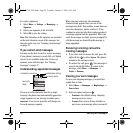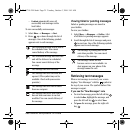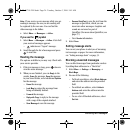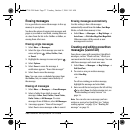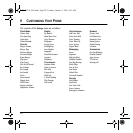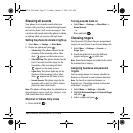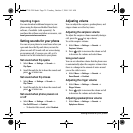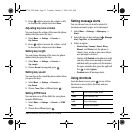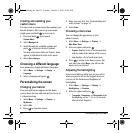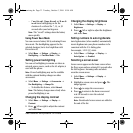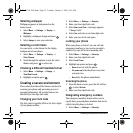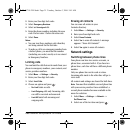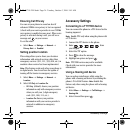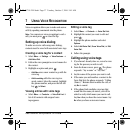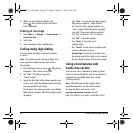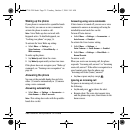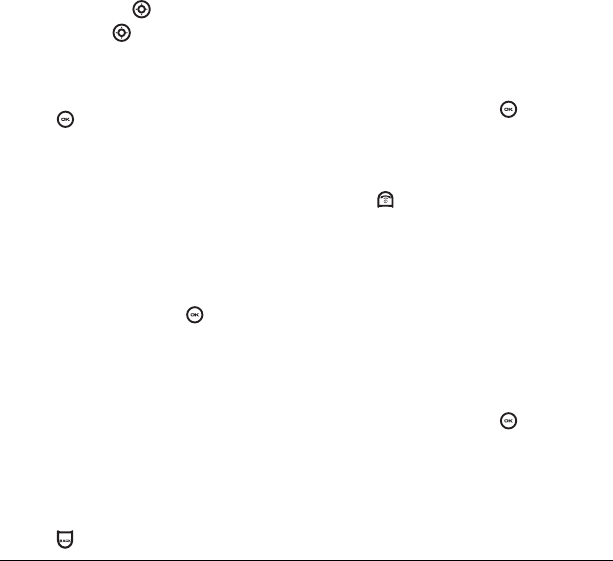
32 Personalizing the screen
Creating and updating your
custom menu
You can create a custom menu that contains your
favorite features. After you set up your menu,
simply press and hold up to access it.
1. Press and hold up to launch
Custom Menu.
2. Select Manage List.
3. Scroll through the available options and
press to select or deselect options.
You may select more than one feature. Items
appear in alphabetical order in the menu.
4. Select Save changes.
Choosing a different language
Your phone may display alternative languages.
1. Select Menu → Settings → Display →
Language.
2. Select a language and press .
Personalizing the screen
Changing your banner
Your personal banner appears on the home
screen above the time and date and can be up to
14 characters long.
1. Select Menu → Settings → Display →
My Banner
.
2. Select Edit.
3. Press to clear the screen.
4. Enter your new text. See “Understanding text
entry screens” on page 14.
5. Select Save.
Choosing a menu view
You can change the appearance of your
phone’s menus:
1. Select Menu → Settings → Display →
Main Menu View.
2. Select an option and press :
– Graphic displays icons of each menu item,
with its name at the bottom of the screen.
–
List displays a list of each menu item.
3. Press to return to the home screen. The
next time you select
Menu, you will see the
menu view you selected.
Adjusting the backlighting
Your screen lights up while you are in a call or
when you press a key on the keypad. However,
you can set the duration and brightness of
backlighting.
1. Select Menu → Settings → Display →
Backlighting → Duration.
2. Select an option and press :
– 7 seconds, 15 seconds, or 30 seconds turns
backlighting on for 7, 15, or 30 seconds
after your last keypress.
Customizing.fm Page 32 Tuesday, October 3, 2006 10:04 AM