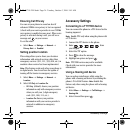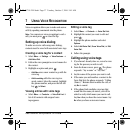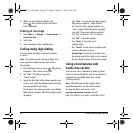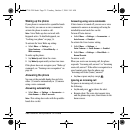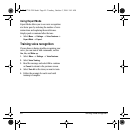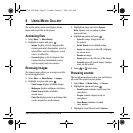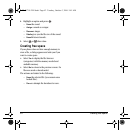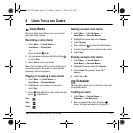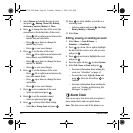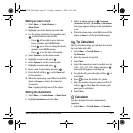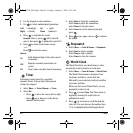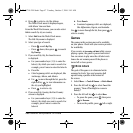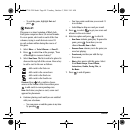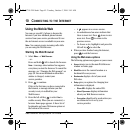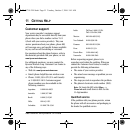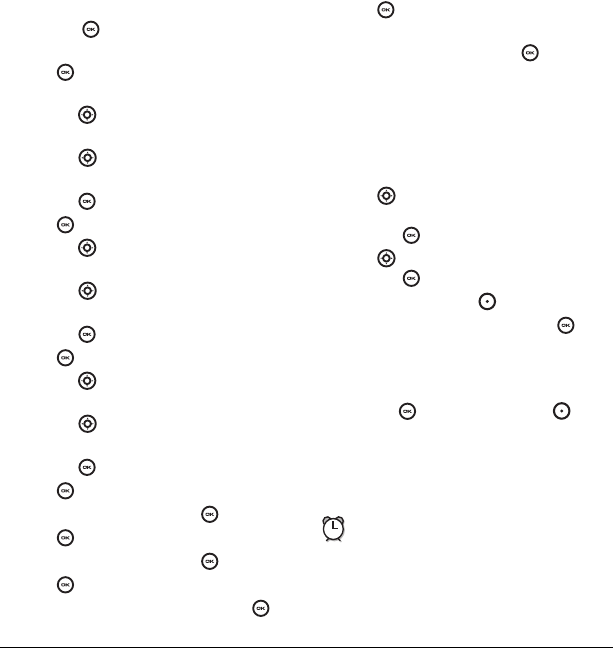
44 Alarm Clock
3.
Select Options and classify the type of event
and press :
Meeting, Phone Call, Birthday,
Anniversary, Vacation, Medical, or Other.
4. Press to change the date of the event (the
current date is the default date of the event).
– Press left or right to move between the
month, day, and year fields.
– Press up or down to change the
month, day, or year.
– Press to save your changes.
5. Press to set the time of the event.
– Press left or right to move between the
hour, minute, and AM/PM fields.
– Press up or down to change the hour,
minute, or AM/PM.
– Press to save your changes.
6. Press to set the duration of the event.
– Press left or right to move between the
hour and minute fields.
– Press up or down to change the hour
and minute.
– Press to save your changes.
7. Press to set a reminder of the event.
– Select an option and press .
8. Press to set the reminder sound.
– Select an option and press .
9. Press to select a Silent Mode setting
–Select No or During Event and press .
10. Press to select whether or not this is a
recurring event.
– Select an option and press :
No, Daily,
Weekly, Monthly, or Annually.
11. Select Save.
Editing, erasing, or sending an event
1. Select Menu → Tools & Games →
Scheduler → View Month.
2. Press up, down, left or right to highlight
the day with the event to view, edit, or erase
and press .
3. Press up or down to highlight the event
and press .
4. Press the right soft key to select Options.
5. Select Edit, Erase, or Send and press .
– For more information about editing the
event, see “Scheduler” on page 43.
– To erase the event, highlight
Erase and
press . Press the left soft key
to
confirm.
– For more information about sending the
event, see “Sending and Receiving Text
Messages” on page 22.
Alarm Clock
You can set up to four alerts with your phone’s
three alarm clocks and one quick alarm.
Note: The alert occurs only if the phone is on.
82-G1710-2EN.book Page 44 Tuesday, October 3, 2006 9:45 AM