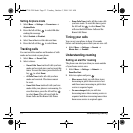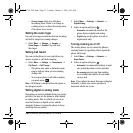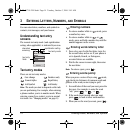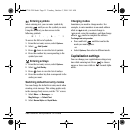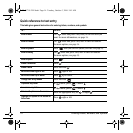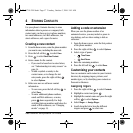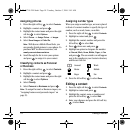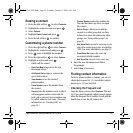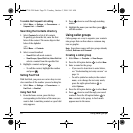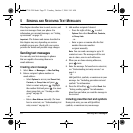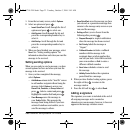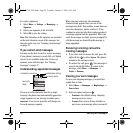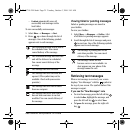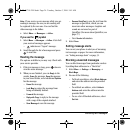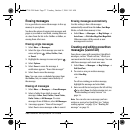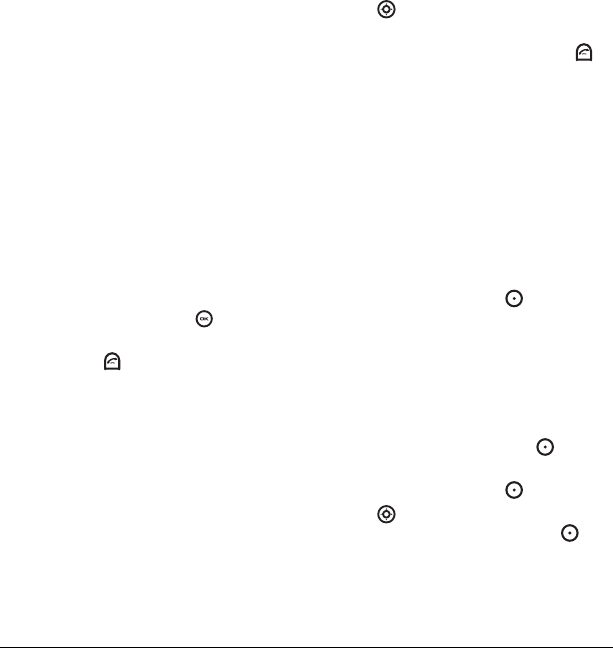
20 Using caller groups
To enable the Frequent List setting
•Select
Menu → Settings → Convenience →
Frequent List → Enabled.
Searching the Contacts directory
1. Select Contacts for a list of all contacts.
To quickly get down the list, enter the first
letter of the contact. The menu skips to that
letter of the alphabet.
- or -
Select
Menu → Contacts.
2.
Select a search method:
– View All lists all saved contacts.
– View Groups, Speed Dial List, Voice Dial List
selects a contact from the specified list.
3. Highlight a contact and press .
– To call the contact, highlight the number
and press .
Setting Fast Find
With Fast Find, you press one or two keys to view
close matches of the number you are looking for.
•Select
Menu → Settings → Convenience →
Fast Find → Enabled.
Using Fast Find
1. From the home screen, press the keys
corresponding to the letters of the name you
want to find. A matching contact or speed dial
entry appears.
2. Press down to scroll through matching
entries.
3. Highlight the name you want then press to
call the number.
Using caller groups
Caller groups are a way to organize your contacts
into groups that can then share a common ring
tone or graphic.
Note: Your phone comes with two groups already
defined,
Business and Personal.
Creating a caller group
1. Select Menu → Contacts → View Groups.
2. Press the left option button to select New.
3. Enter a name for the group.
– If you need to learn how to enter letters,
see “Understanding text entry screens” on
page 14.
– To add a symbol or smiley to the contact
name, or to change the text entry mode,
press the right option button to
select
Options.
4. Press the left option button to select Next.
5. Press down to scroll through your saved
contacts. Press the left option button to
Add a contact to the group. A check mark
appears next to the name.
82-G1710-2EN.book Page 20 Tuesday, October 3, 2006 9:45 AM