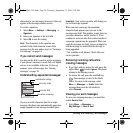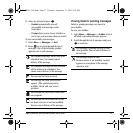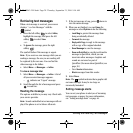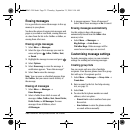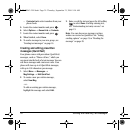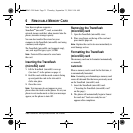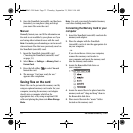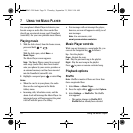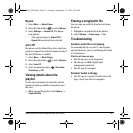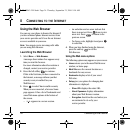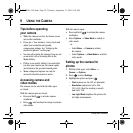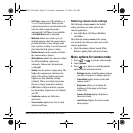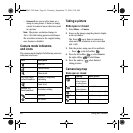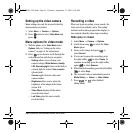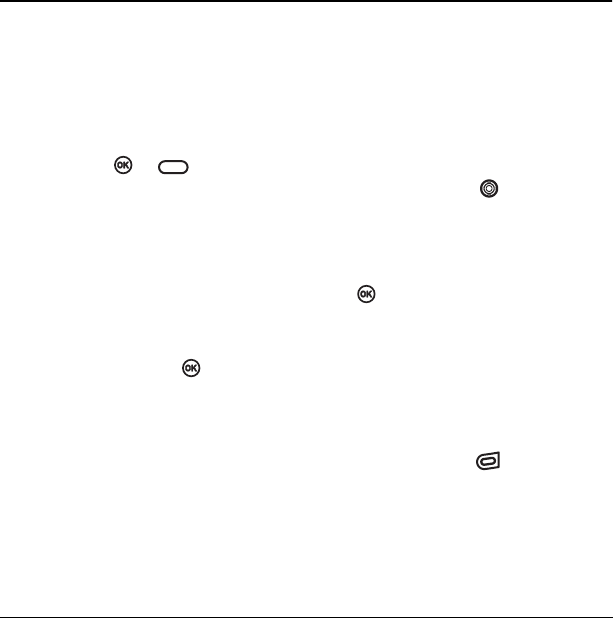
34 Using the Music Player
7USING THE MUSIC PLAYER
Use your phone’s Music Player to listen to your
favorite songs or audio files. Store audio files
directly on an external storage card (Transflash
(microSD)) for your own portable music library.
Playing music
1. With the slide closed, from the home screen,
press and hold or .
- or -
With the slide open, select
Menu →
Music Player.
The Music Player screen appears.
Note: The Music Player cannot be accessed
until songs (audio files) have been loaded
onto your phone by your service provider or
an external memory card has been inserted
into the Transflash (microSD) slot.
2. Highlight a song and press or select Play.
Notes:
• When the card is in your phone, the audio
filess on the card appear in the Media
Gallery menu.
• Incoming calls, Scheduler events, and the
alarm clock will interrupt the Music Player. An
interrupted song will begin again at the point
it left off with the press of a softkey.
• Text messages will not interrupt the player;
however, an icon will appear to notify you of
new messages.
Note: For accessories, visit
www.kyocera-wireless.com/store.
Music Player controls
While you are listening to a song/audio file, you
can use the Navigation key as follows:
Up - View the playlist.
Down - Restart the song.
Left - Play the previous song in the playlist.
Right - Play the next song in the playlist.
Press to pause or resume a selected song.
Playback options
Shuffle
Note: Shuffle is inactive if there are fewer than
three song/audio filess.
1. Select Menu → Music Player.
2.
Press the right softkey to select Options.
3. Select Settings → Shuffle On. The Shuffle
icon appears.
– This option changes to
Shuffle Off if
Shuffle On has already been selected.
82-N8963-3EN.book Page 34 Thursday, September 21, 2006 9:04 AM