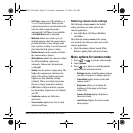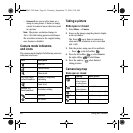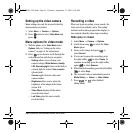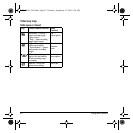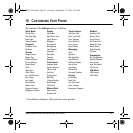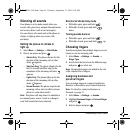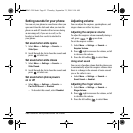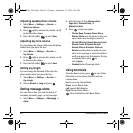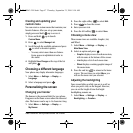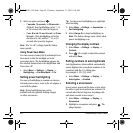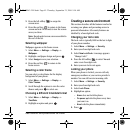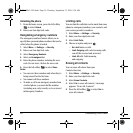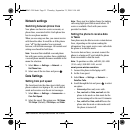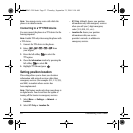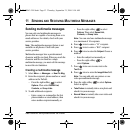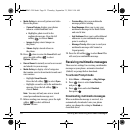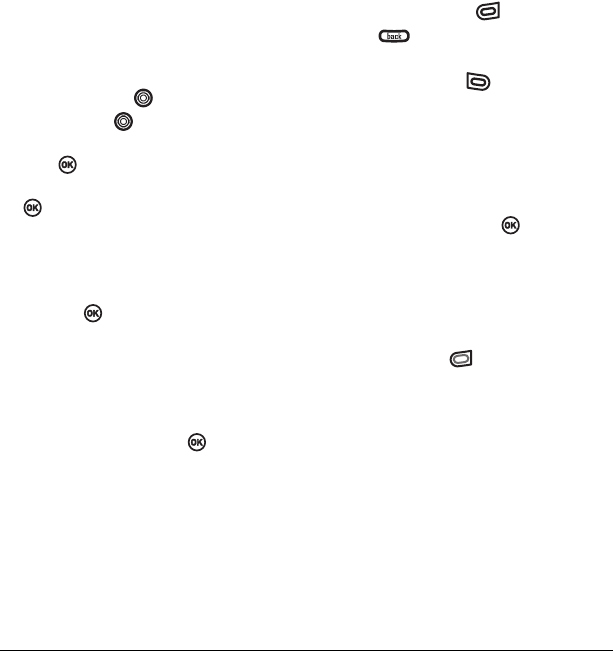
User Guide for the Kyocera Slider Jet Phone 47
Creating and updating your
custom menu
You can create a custom menu that contains your
favorite features. After you set up your menu,
simply press and hold up to access it.
1. Press and hold up to launch
Custom Menu.
2. Press to select Manage List.
3. Scroll through the available options and press
to select or deselect options.
– You may select more than one feature.
Items appear in alphabetical order in
the menu.
4. Highlight Save Changes at the top of the list
and press .
Choosing a different language
Your phone may display alternative languages.
1. Select Menu → Settings → Display →
Language.
2. Select a language and press .
Personalizing the screen
Changing your banner
The banner is the personal label for your phone.
It appears on the home screen above the time and
date. The banner can be up to 14 characters long.
1. Select Menu → Settings → Display →
My Banner
.
2. Press the right softkey to select Edit.
3. Press to clear the screen.
4. Enter your new text.
5. Press the left softkey to select Save.
Choosing a menu view
Three menu views are available: Graphic, List,
and Wheel.
1. Select Menu → Settings → Display →
Main Menu View.
2. Select an option and press .
– Graphic displays icons of each menu item,
with its name at the bottom of the screen.
–
List displays a list of each menu item.
– Wheel displays a rotating graphic image of
the menu items.
3. Press the end key to return to the home
screen. The next time you select
Menu, you
will see the menu view you selected.
Adjusting the backlighting
Your screen lights up while you are in a call or
when you press a key on the keypad. However,
you can set the length of time that bright
backlighting remains on.
1. Select Menu → Settings → Display →
Backlighting → Duration.
82-N8963-3EN.book Page 47 Thursday, September 21, 2006 9:04 AM