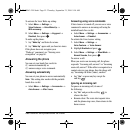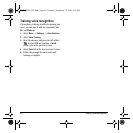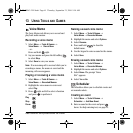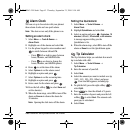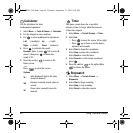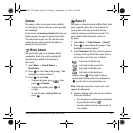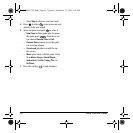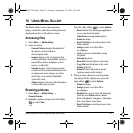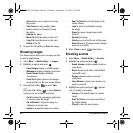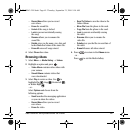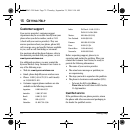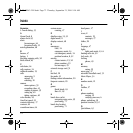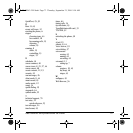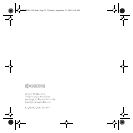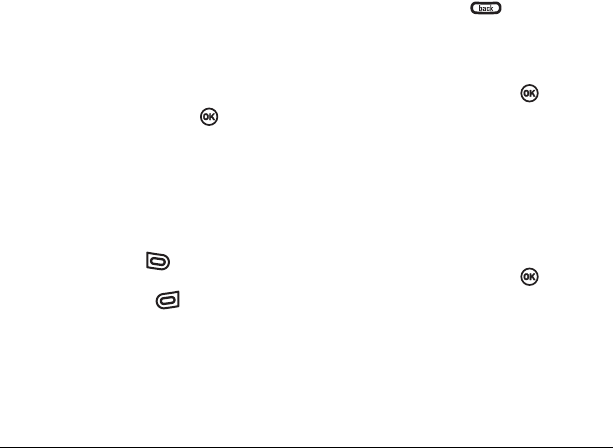
68 Using Media Gallery
– Zoom allows you to zoom in or out on
the picture.
–
Take Picture to snap another photo.
–
Lock to prevent accidentally erasing
the photo.
–
Rename the photo.
–
Move File from the phone to the card.
–
Copy File from the phone to the card.
–
Details of the file.
4. Or press the left softkey to Erase the image.
Browsing images
The images menu allows you to assign your files
to various applications.
1. Select Menu → Media Gallery → Images.
2. Highlight an option and press :
– Saved Images displays available images.
–
Wallpapers displays wallpaper selections.
–
Screen Savers displays available
screensavers.
–
Caller IDs displays pictures and images
saved and the text IDs you assigned them.
3. Press the left softkey to select View.
- or -
Press the right softkey to select
Options
(options vary according to selection):
–
Send launches the messaging application
so you can share the image.
–
Set as Default to assign the image as a
wallpaper or screen saver.
–
Assign to assign the image to a contact.
–
Send To Online to save the image to the
Online Album.
–
Lock to prevent accidentally erasing
the image
– Erase the image (image must not be
locked).
–
Rename the image.
–
Details gives you the file size of the image.
–
Erase All erases all images stored (images
must not be locked).
4. Select Close or press when done.
Browsing sounds
1. Select Menu → Media Gallery → Sounds.
2. Highlight an option and press :
– Saved Sounds contains sounds saved on
your phone.
–
Music displays audio files on Transflash
(microSD) card.
–
Ringers contains ringers saved on
your phone.
–
Voice Memos contains voice memos you
made to yourself.
3. Highlight an option and press (options
vary according to selection):
–
Assign as the default ringer or contact
ringer.
–
Send To Online to save the sound file to
the Online Album.
–
Play all to start the music player.
82-N8963-3EN.book Page 68 Thursday, September 21, 2006 9:04 AM