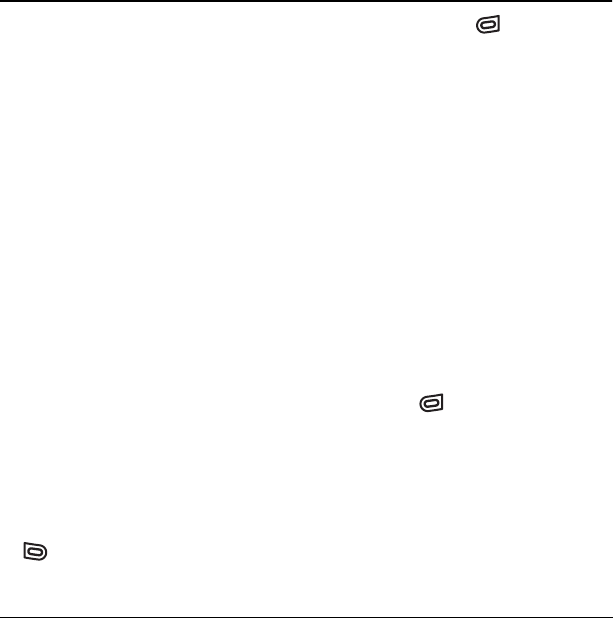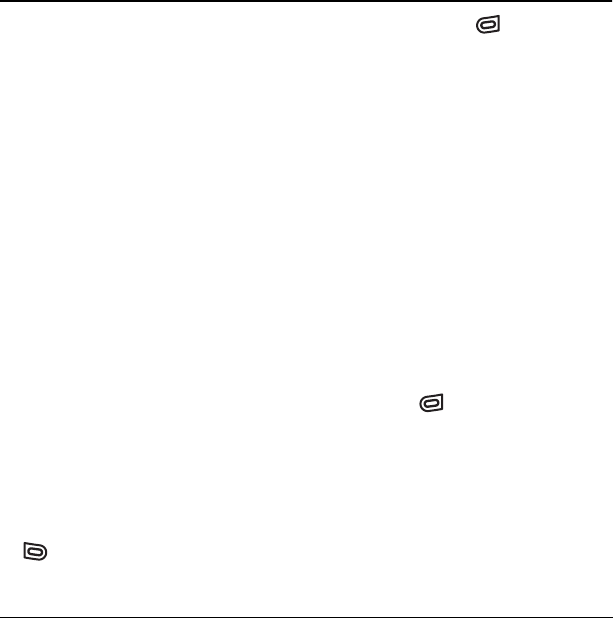
User Guide for the Kyocera Slider Jet Phone 67
14 USING MEDIA GALLERY
The Media Gallery stores camera pictures,
images, audio files, and videos in the phone and
displays those files on the phone’s screen.
Accessing files
1. Select Menu → Media Gallery.
2. Select an option:
– Camera Pictures displays thumbnails of
the photos you have taken in
chronological order.
–
Images displays a list of categories that
contain preloaded, downloaded, saved, or
created files such as wallpaper, screen
savers, or caller IDs.
–
Sounds displays a list of categories that
contain saved or downloaded sounds such
as ringers and voice memos, as well as
audio files on an inserted Transflash
(microSD) card.
–
Videos displays a list view of the file names
of videos that you recorded.
Browsing pictures
1. Select Menu → Media Gallery →
Camera Pictures
.
2. Highlight a picture and press the left softkey
to select
View.
- or -
Press the right softkey to select
Options:
– Send launches the messaging application
so you can share the photo.
–
Take Picture to snap another photo.
–
Erase the image.
–
Send To Online to save the picture to the
Online Album.
–
Assign picture as a Caller ID or
as wallpaper.
–
Lock to prevent accidentally erasing
the photo.
–
Rename the photo.
–
Move File from the phone to the card.
–
Copy File from the phone to the card.
–
Details of the file.
–
Erase All erases all pictures stored
(pictures must not be locked).
3. When you have chosen to view the picture
(the image fills the display area, press the
right softkey to select
Options:
– Erase the image.
–
Assign picture as a Caller ID or
as wallpaper.
–
Modify allows you to select the following
from the next
Options menu: Rotate,
Resize, Brightness, Sharpness, Saturation,
Hue, Auto Adjust, Color Tone.
–
Send To Online to save the picture to the
Online Album.
82-N8963-3EN.book Page 67 Thursday, September 21, 2006 9:04 AM