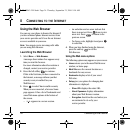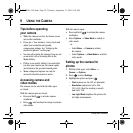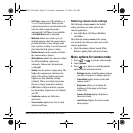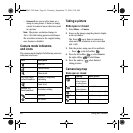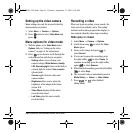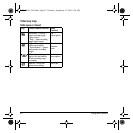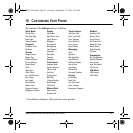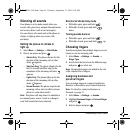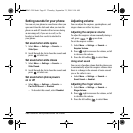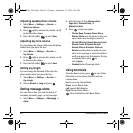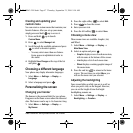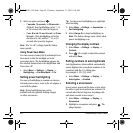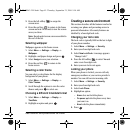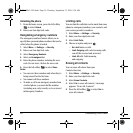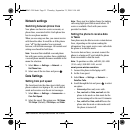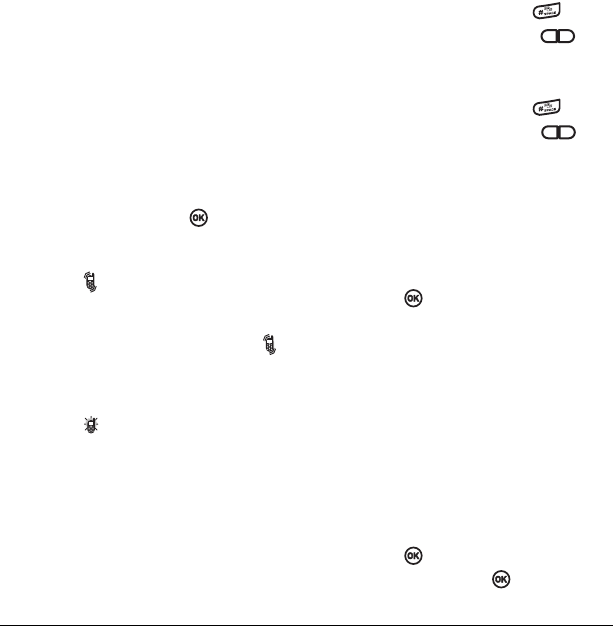
44 Customizing Your Phone
Silencing all sounds
Your phone is set to make sounds when you
receive calls, press keys, navigate through menus,
and receive alerts (such as new messages).
You can silence all sounds and set the phone to
vibrate
or light up when you receive calls
and alerts.
Setting the phone to vibrate or
light up
1. Select Menu → Settings → Silent Mode.
2. Choose an option and press :
– Vibrate Only: The phone vibrates for the
duration of the incoming call or other
alerts. appears.
–
Vibe then Ring: The phone vibrates for the
first 10 seconds and then ring for the
remainder of the incoming call alert.
appears.
–
Lights Only: The phone lights up for the
duration of the incoming call or other
alerts. appears.
–
Normal Sounds: The phone rings for the
incoming call or alert (in effect, returns
phone to a non-silent mode).
Note: The phone will ring when it is attached to
an external power source (such as a charger),
even if all sounds have been silenced.
Shortcut to Vibrate Only mode
• With slide open, press and hold .
• With slide closed, press and hold
down.
Turning sounds back on
• With slide open, press and hold .
• With slide closed, press and hold up.
Choosing ringers
Your Kyocera phone has multiple ringers you can
choose to use for incoming calls.
1. Select Menu → Settings → Sounds →
Ringer Type.
2. Scroll down the list to hear the different rings
and press to select one.
Note: Downloaded ringers are added to the end
of the standard list of ringers.
Assigning business and
personal ringers
You can assign ringers to contacts classified as
Business or Personal in your Contacts directory.
Note: To classify a contact as Business or
Personal, see page 17.
1. Select Menu → Settings → Sounds.
2. Ηighlight Business Ringer or Personal Ringer
and press
.
3.
Select a ringer and press .
82-N8963-3EN.book Page 44 Thursday, September 21, 2006 9:04 AM