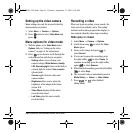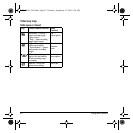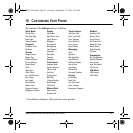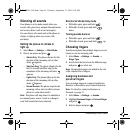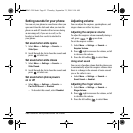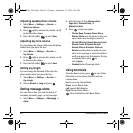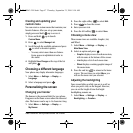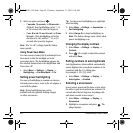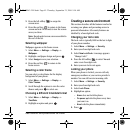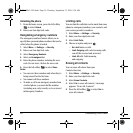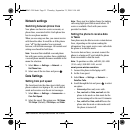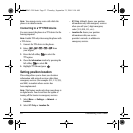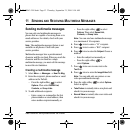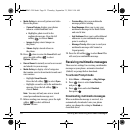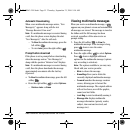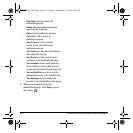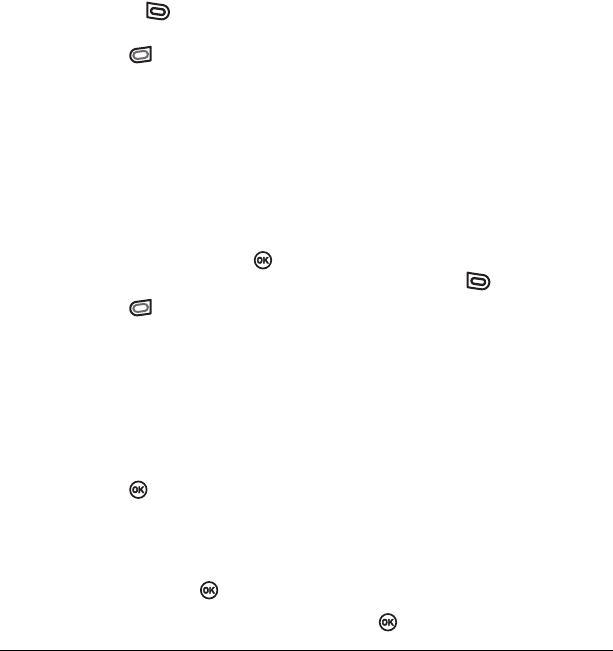
User Guide for the Kyocera Slider Jet Phone 49
3. Press the left softkey to assign the
screen saver.
4. Press the end key to return to the home
screen and wait 10 seconds to view the screen
saver you chose.
Note: Downloaded screen savers are added to
the end of the list.
Selecting wallpaper
Wallpaper appears on the home screen.
1. Select Menu → Settings → Display →
Wallpaper.
2. Highlight a wallpaper design and press .
3. Select Assign to save your selection.
4. Press the end key to return to the
home screen.
Selecting a color theme
You can select a color theme for the display
background of your phone.
1. Select Menu → Settings → Display →
Color Themes.
2. Scroll through the options to view the color
themes and press to select one.
Choosing a different time/date format
1. Select Menu → Settings → Display →
Time/Date.
2. Highlight an option and press .
Creating a secure environment
This section describes all the features involved in
securing your phone and preventing access to
personal information. All security features are
shielded by a four-digit lock code.
Changing your lock code
The lock code is typically 0000 or the last 4 digits
of your phone number.
1. Select Menu → Settings → Security.
2. Enter your four-digit lock code.
3. Select New Lock Code. A message appears:
“Change Code?”
4. Press the left softkey to select Yes and
enter a new four-digit code.
5. Enter your new lock code again.
Locking your phone
When your phone is locked, you can call only
emergency numbers or your service provider’s
number. You can still receive incoming calls.
1. Select Menu → Settings → Security.
2. Enter your four-digit lock code.
3. Select Lock Phone.
4. Highlight an option:
– Never does not lock the phone.
– On power up locks the phone every time
you turn it on.
–
Now locks the phone immediately.
5. Press .
82-N8963-3EN.book Page 49 Thursday, September 21, 2006 9:04 AM