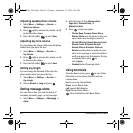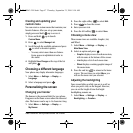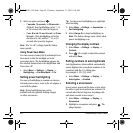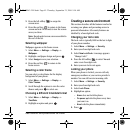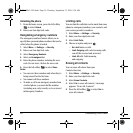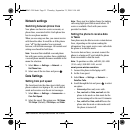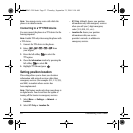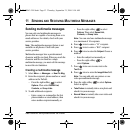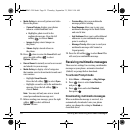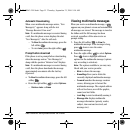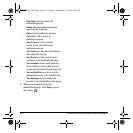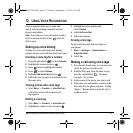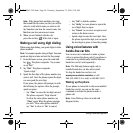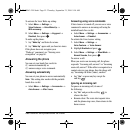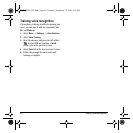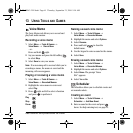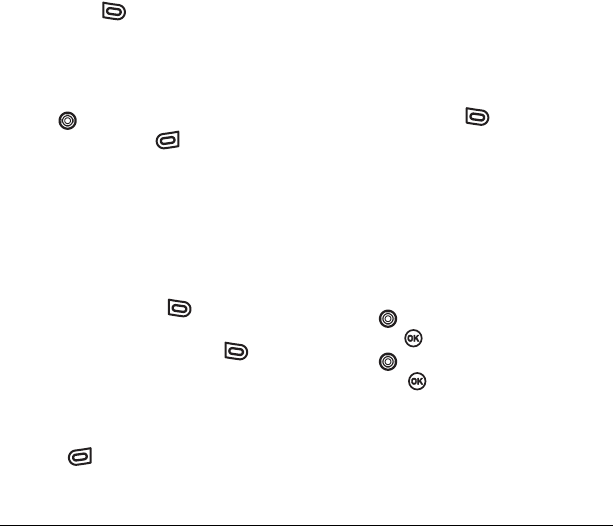
54 Sending and Receiving Multimedia Messages
• Media Gallery to access all picture and video
files in the phone:
–
Camera Pictures displays your photos
taken in a table/thumbnail view.
• Highlight a photo to add to the
multimedia message. Press the left
softkey to choose
Select.
– Images displays stored images on
the phone.
–
Videos displays stored videos on
the phone.
10. Press down to enter the Sound field and
press the right softkey to select
Options. Choose:
• Record Sound to instantly record a new sound
and attach it to your message.
•
Media Gallery to display a list of categories
that contain saved or downloaded sounds and
voice memos.
–Highlight
Saved Sounds.
Press the left softkey to select
Open.
– Highlight a sound to add to the multimedia
message. Press the left softkey to
choose
Select.
Note: You may add only one new or stored
sound per multimedia message sent.
11. Before sending your message, press the right
softkey to select additional
Options. Choose:
–
Preview Msg. plays your multimedia
message prior to sending.
–
Save Message allows you to save your
multimedia message to the Drafts folder
and send it later.
–
Add Address allows you to add additional
addresses to your multimedia message
prior to sending it.
–
Message Priority allows you to send your
multimedia message with Normal or
Urgent priority.
12. Press the left softkey to select Send. This
will send your multimedia message.
Receiving multimedia messages
There are two settings for receiving a multimedia
message on your phone: automatic download
(default) or prompt before download.
To activate Prompt mode
1. Select Menu → Messages → Msg Settings.
2. Press down to select Auto Retrieve
and press .
3. Press down and select Disabled,
then press .
Downloading multimedia messages
When a multimedia message is received, it is
automatically downloaded onto your phone
unless you change the setting to
Disabled as
described above.
82-N8963-3EN.book Page 54 Thursday, September 21, 2006 9:04 AM