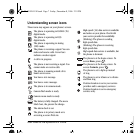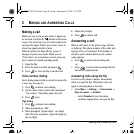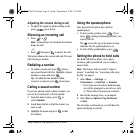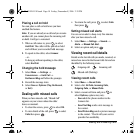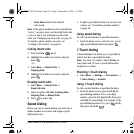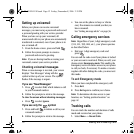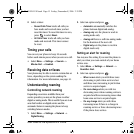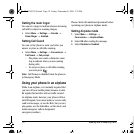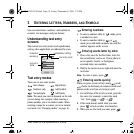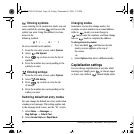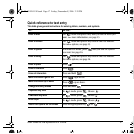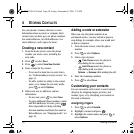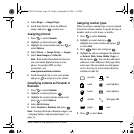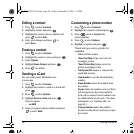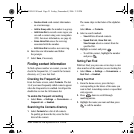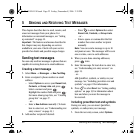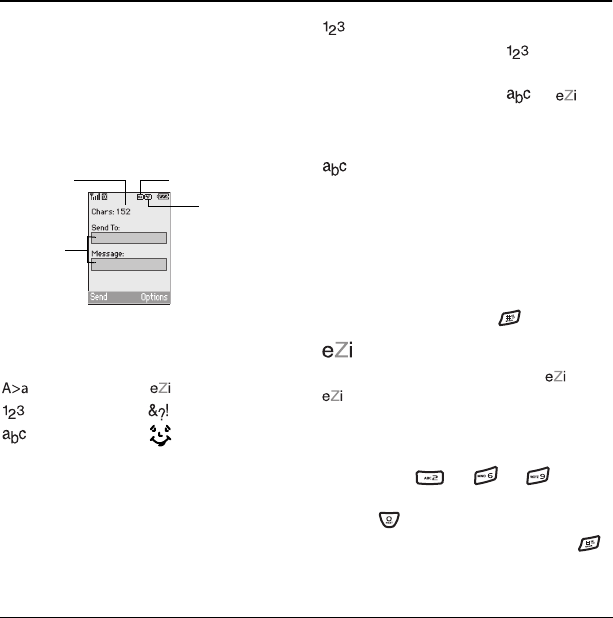
User Guide for the Kyocera K312 Phone 15
3ENTERING LETTERS, NUMBERS, AND SYMBOLS
You can enter letters, numbers, and symbols in
contacts, text messages, and your banner.
Understanding text entry
screens
The current text entry mode (and capitalization
setting, when applicable) are indicated by icons.
Text entry modes
There are six text entry modes:
Case change Rapid Entry
Numbers only Add Symbol
Normal alpha Add Smiley
Note: The mode you start in depends on the task
you are doing. For example, when entering a
phone number, you’re in number mode. When
entering a name for a contact, you’re in normal
text mode. See “Changing modes” on page 16.
Entering numbers
• To enter a number while in mode, press
a number key once.
• To enter a number while in or
mode, press and hold a number key until the
number appears on the screen.
Entering words letter by letter
1. Press a key once for the first letter, twice for
the second letter, and so on. If your phone is
set to Spanish, French, or Portuguese,
accented letters are available.
2. Wait for the cursor to move right and enter the
next letter.
Note: To enter a space, press .
Entering words quickly
When you press a series of keys using mode,
checks its dictionary of common words and
guesses at the word you are trying to spell.
1. For each letter of the word you want, press the
key once. For example, to enter the word
“any” press → → .
2. If the word doesn’t match what you want,
press to look at other word matches.
3. When you see the word you want, press .
text entry
fields
text entry mode
capitalization setting
characters
remaining
82-G1859-1EN.book Page 15 Friday, December 8, 2006 2:39 PM