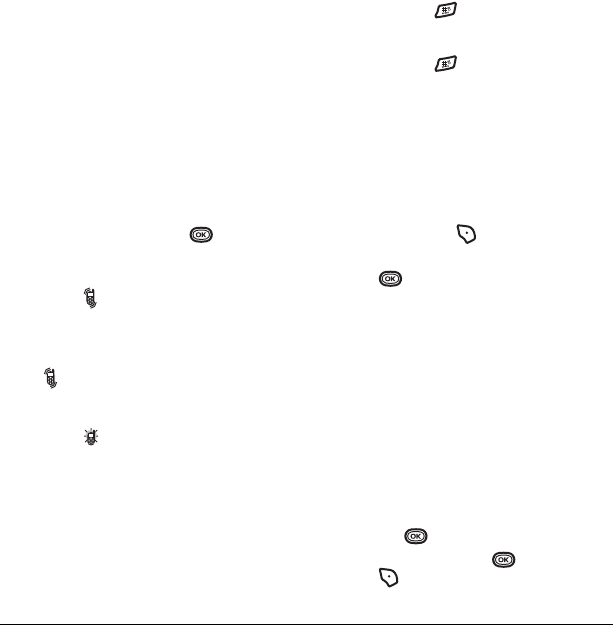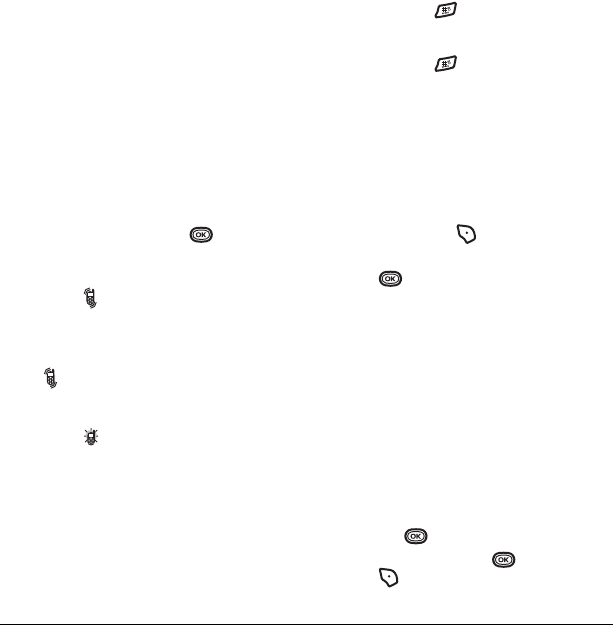
34 Customizing Your Phone
Silencing all sounds
Your phone is set to make sounds when you
receive calls, press keys, navigate through menus,
receive alerts (such as new messages), open or
close the flip, and when turning the phone on
or off.
You can silence all sounds and set the phone to
vibrate
or light up when you receive calls
and alerts.
Setting the phone to vibrate or light up
1. Select Menu → Settings → Silent Mode.
2. Choose an option and press :
– Vibrate Only: The phone vibrates for the
duration of the incoming call or other
alerts. appears.
–
Vibe then Ring: The phone vibrates for the
first 10 seconds and then rings for the
remainder of the incoming call alert.
appears.
–
Lights Only: The phone lights up for the
duration of the incoming call or other
alerts. appears.
–
Normal Sounds: The phone rings for the
incoming call or alert (in effect, returns
phone to a non-silent mode).
Note: The phone will ring when it is attached to
an external power source (such as a charger),
even if all sounds have been silenced.
Shortcut to Vibrate Only mode
• Press and hold .
Turning sounds back on
• Press and hold .
Choosing ringers
Your Kyocera K312 phone has multiple ringers
you can choose to use for incoming calls.
1. Select Menu → Settings → Sounds →
Ringer Type.
2. Scroll down the list to hear the different rings.
You can also press to select Options to
access ringers in your
Saved Sounds folder.
3. Press to select one.
Note: Downloaded ringers are added to the end
of the standard list of ringers.
Assigning business and
personal ringers
You can assign ringers to contacts classified as
Business or Personal in your Contacts directory.
Note: To classify a contact as Business or
Personal, see page 18.
1. Select Menu → Settings → Sounds.
2. Ηighlight Business Ringer or Personal Ringer
and press
.
3.
Select a ringer and press . You can also
press to select
Options to access ringers
in your
Saved Sounds folder.
82-G1859-1EN.book Page 34 Friday, December 8, 2006 2:39 PM