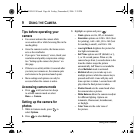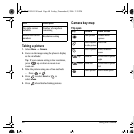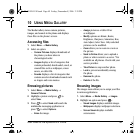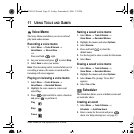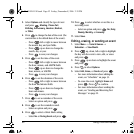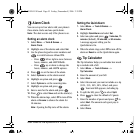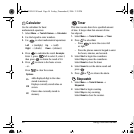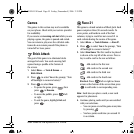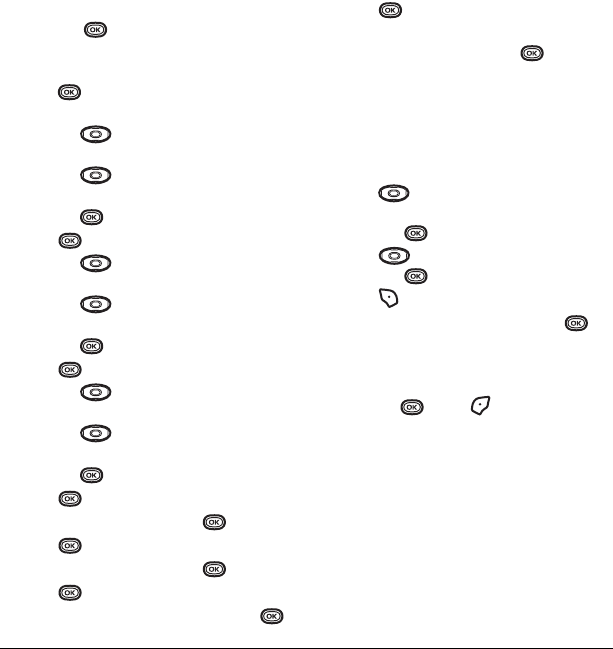
52 Using Tools and Games
3. Select Options and classify the type of event
and press :
Meeting, Phone Call,
Birthday, Anniversary, Vacation, Medical,
or
Other.
4. Press to change the date of the event (the
current date is the default date of the event).
– Press left or right to move between
the month, day, and year fields.
– Press up or down to change the
month, day, or year.
– Press to save your changes.
5. Press to set the time of the event.
– Press left or right to move between
the hour, minute, and AM/PM fields.
– Press up or down to change the
hour, minute, or AM/PM.
– Press to save your changes.
6. Press to set the duration of the event.
– Press left or right to move between
the hour and minute fields.
– Press up or down to change the
hour and minute.
– Press to save your changes.
7. Press to set a reminder of the event.
– Select an option and press .
8. Press to set the reminder sound.
– Select an option and press .
9. Press to select a Silent Mode setting
–Select No or During Event and press .
10. Press to select whether or not this is a
recurring event.
– Select an option and press :
No, Daily,
Weekly, Monthly, or Annually.
11. Select Save.
Editing, erasing, or sending an event
1. Select Menu → Tools & Games →
Scheduler → View Month.
2. Press up, down, left or right to highlight
the day with the event to view, edit, or erase
and press .
3. Press up or down to highlight the event
and press .
4. Press to select Options.
5. Select Edit, Erase, or Send and press .
– For more information about editing the
event, see “Scheduler” on page 51.
– To erase the event, highlight
Erase and
press . Press to confirm.
– For more information about sending the
event, see “Sending and Receiving Text
Messages” on page 22.
82-G1859-1EN.book Page 52 Friday, December 8, 2006 2:39 PM