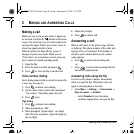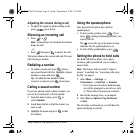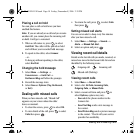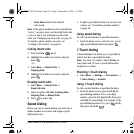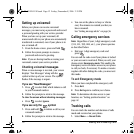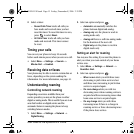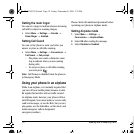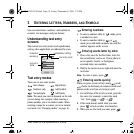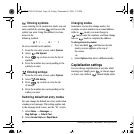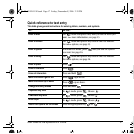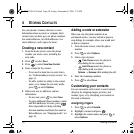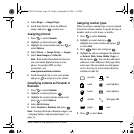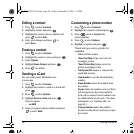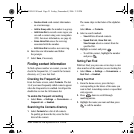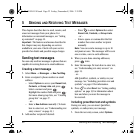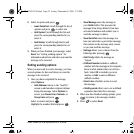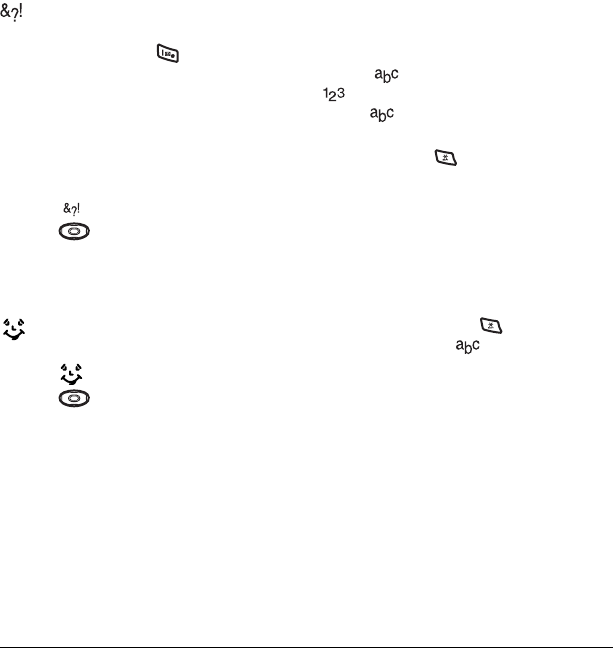
16 Entering Letters, Numbers, and Symbols
Entering symbols
While entering text in normal text mode, you can
enter symbols by pressing until you see the
symbol you want. Using this method, you have
access to the
following symbols:
To access the full set of symbols:
1. From the text entry screen, select Options.
2. Select Add Symbol.
3. Press up or down to view the list of
symbols.
4. Press the number key corresponding to the
symbol you want.
Entering smileys
1. From the text entry screen, select Options.
2. Select Add Smiley.
3. Press up or down to view the list
of smileys.
4. Press the number key corresponding to the
smiley you want.
Switching default text entry modes
You can change the default text entry mode when
creating a text message. This setting applies only
to the message body screen, not the “To” screen.
1. Select Menu → Messages →
Msg Settings → Default Text.
2. Select Normal Alpha or Rapid Mode.
Changing modes
Sometimes you need to change modes. For
example, to enter numbers in an email address
while in mode, you must change to
mode, enter the numbers, and then change
back to mode to complete the address.
To change text entry modes:
• Press and hold until the icon for the
mode you want appears at the top of
the screen.
-or-
•Select
Options then select a different mode.
Capitalization settings
You can change capitalization at any time while
entering text. Simply press to choose upper
or lower case while in Normal Alpha mode.
.@?!-,&:‘1
82-G1859-1EN.book Page 16 Friday, December 8, 2006 2:39 PM