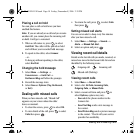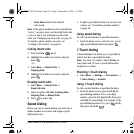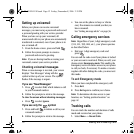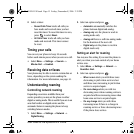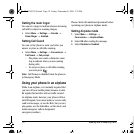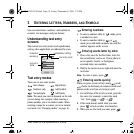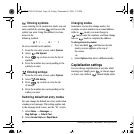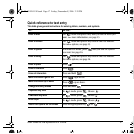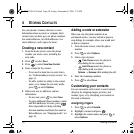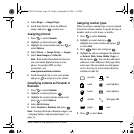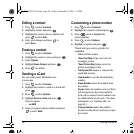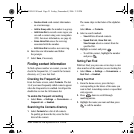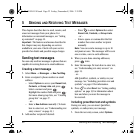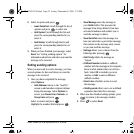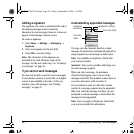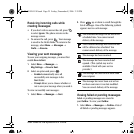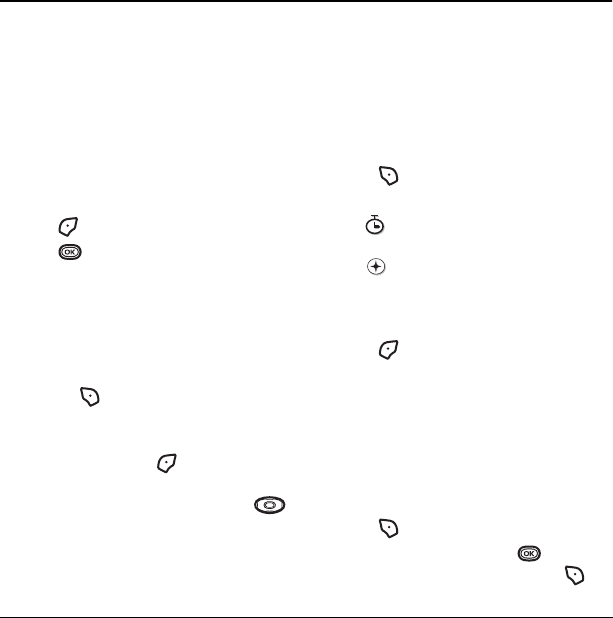
18 Storing Contacts
4STORING CONT ACTS
Use your phone’s Contacts directory to store
information about a person or company. Each
contact entry can have up to six phone numbers,
two email addresses, two Web addresses, two
street addresses, and a space for notes.
Creating a new contact
1. From the home screen, enter the phone
number you want to save, including the
area code.
2. Press to select Save.
3. Press to select Save New Contact.
4. Enter a name for the contact.
– If you need to learn how to enter letters,
see “Understanding text entry screens” on
page 15.
– To add a symbol or smiley to the contact
name, or to change the text entry mode,
press to select
Options.
5. Either save now or add more contact
information.
– To save now, press to select
Save.
– To enter additional phone numbers, email
and Web addresses, or notes, press
down repeatedly. For help switching
between numbers and letters for email or
Web addresses, see “Changing modes” on
page 16.
Adding a code or extension
When you save the phone number of an
automated service, you may include a pause to
stop dialing, for example, where you would wait
to dial an extension.
1. From the home screen, enter the phone
number.
2. Press to select Options.
3. Select a type of pause:
– Time Pause causes the phone to
stop dialing for two seconds.
–
Hard Pause causes the phone to
stop dialing until you select
Options → Release while making the call.
4. Enter the remaining numbers.
5. Press to select Save.
Customizing your contacts
You can customize each contact in your Contacts
directory by assigning ringers, pictures, and
number types, or by classifying your contacts as
Personal or Business.
Assigning ringers
1. Press to select Contacts.
2. Highlight a contact and press .
3. Highlight the contact name and press to
select
Options.
X
82-G1859-1EN.book Page 18 Friday, December 8, 2006 2:39 PM