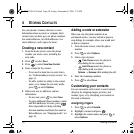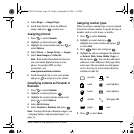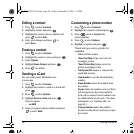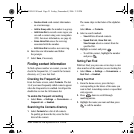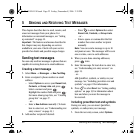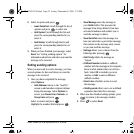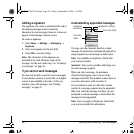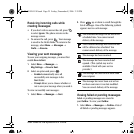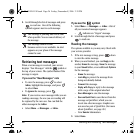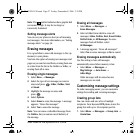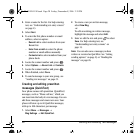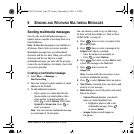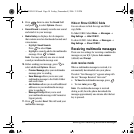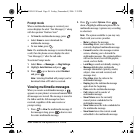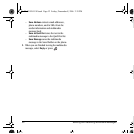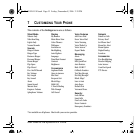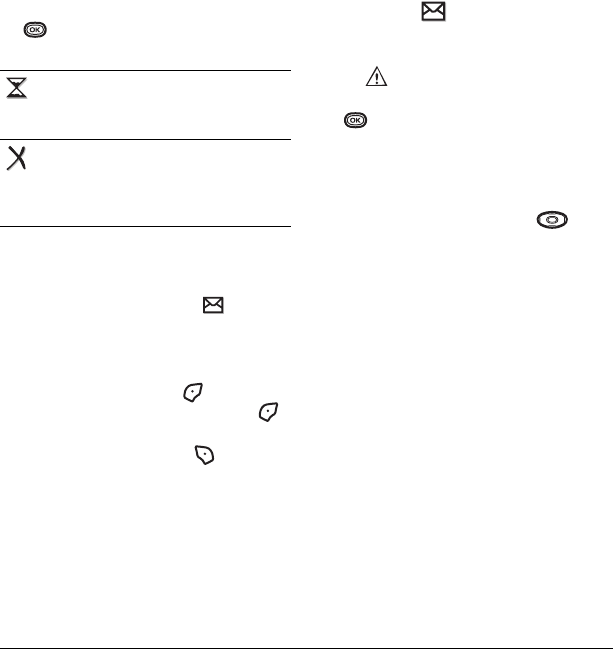
26 Sending and Receiving Text Messages
2. Scroll through the list of messages and press
to read one.
One of the following
symbols appears next to each message:
Retrieving text messages
When a text message is received, your screen
displays “New Messages” with the symbol at
the top of your screen. The symbol flashes if the
message is urgent.
If you see the “New Messages” note
• To view the message
, press to select
InBox, highlight the message, and press
to select
View.
•To Ignore the message, press .
Note: If you receive a new message while you are
reading a message, the one you are reading will
be replaced by the new one. You can find the
older message in the
InBox:
•Select
Menu → Messages → InBox.
If you see the symbol
1. Select Menu → Messages → InBox. A list of
all your received messages appears.
– indicates an “Urgent” message.
2. Scroll through the list of messages and press
to read one.
Reading the message
The options available to you may vary. Check with
your service provider.
1. If the text message is long, press down
to view the entire message.
2. When you are finished, you can Reply to the
sender,
Erase the message, Save the message
to your
Saved folder, or set additional Options
for the message:
– Erase the message.
–
Lock Msg to protect the message from
being accidentally deleted.
–
Forward the message.
–
Reply with Copy to reply to the message
with a copy of the original attached.
–
Save Message to save the message.
–
Save as QuickText to save the text from the
message as QuickText, which you can
insert into other messages. Graphics are
not saved as part of QuickText.(For more
about QuickText, see page 28.)
–View
Sender information.
3. Select Done.
The message is pending and will be sent
when possible. You can cancel delivery of
the message.
The message cannot be sent
because service is not available. An alert
appears on your phone if the message
cannot be sent.
82-G1859-1EN.book Page 26 Friday, December 8, 2006 2:39 PM