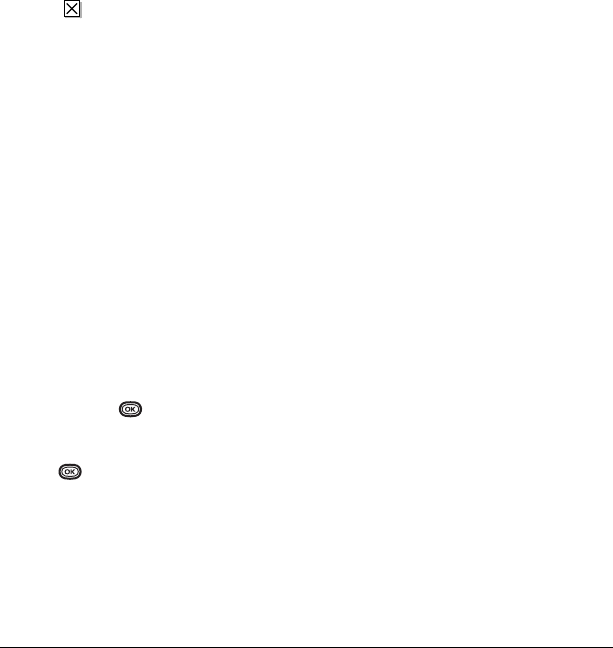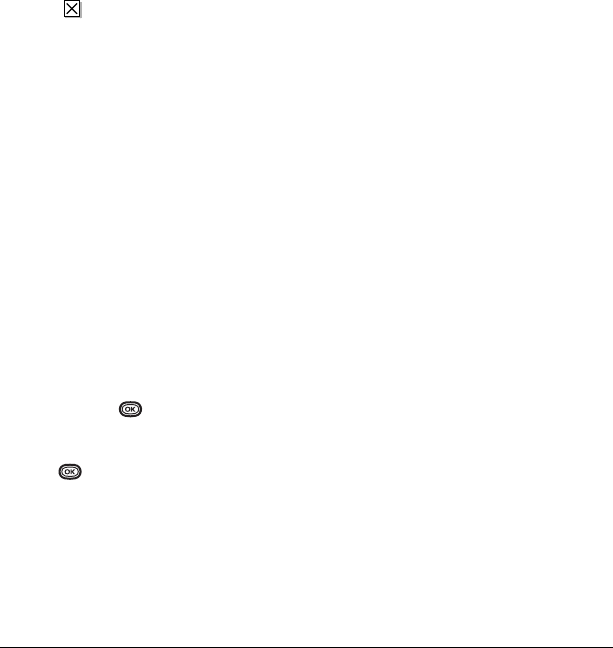
User Guide for the Kyocera K312 Phone 27
Note: The symbol indicates that a graphic did
not come through. It may be too large or
incorrectly formatted.
Setting message alerts
You can set your phone to alert you of incoming
text messages. For more information, see “Setting
message alerts” on page 36.
Erasing messages
It is a good idea to erase old messages to free up
memory in your phone.
You have the option of erasing text messages and
pages as you send or read them, erasing them one
at a time from the list in the OutBox or InBox, or
erasing them all at once.
Erasing single messages
1. Select Menu → Messages.
2. Select the type of text message you want to
erase and press :
InBox, OutBox, Sent,
or
Saved.
3. Highlight the message to erase and
press .
4. Select Options.
5. Select Erase to erase the message. A message
appears: “Erase this message?”
6. Select Yes to erase the message.
Note: You can erase a scheduled message from
the
OutBox, but you cannot cancel delivery of
the message.
Erasing all messages
1. Select Menu → Messages →
Erase Messages.
2. Select a folder from which to erase all
messages:
InBox, OutBox, Sent, Saved Folder,
Drafts
Folder, or All Messages. To erase
messages from all folders, select
All Messages.
3. A message appears: “Erase all messages?”
Select
Yes to erase messages or No to cancel.
Erasing messages automatically
Use this setting to have old messages
automatically erased when memory is low.
•Select
Menu → Messages →
Msg Settings → Auto-Erase →
InBox Msgs
.
Older messages will be erased as new
messages are received.
Customizing message settings
To make messaging easier, you can customize
settings for sending and receiving messages.
Creating group lists
You can create and save a list of multiple
recipients. Your Kyocera
K312 phone stores five
group lists with up to 10 recipients per list.
1. Select Menu → Messages → Group Lists →
Create New.
82-G1859-1EN.book Page 27 Friday, December 8, 2006 2:39 PM