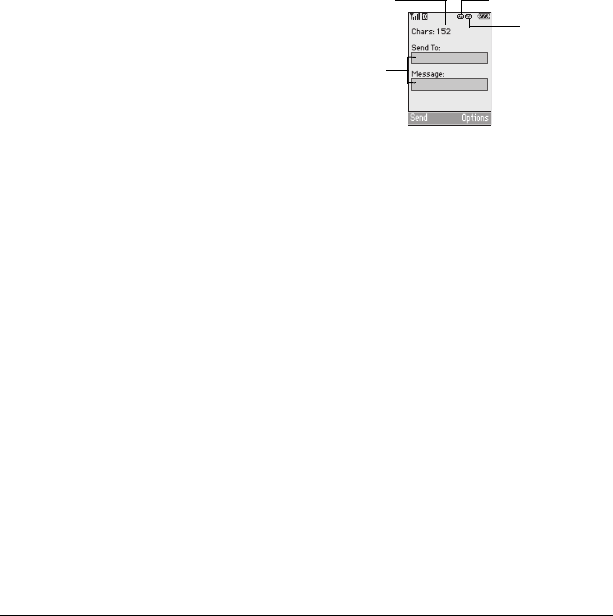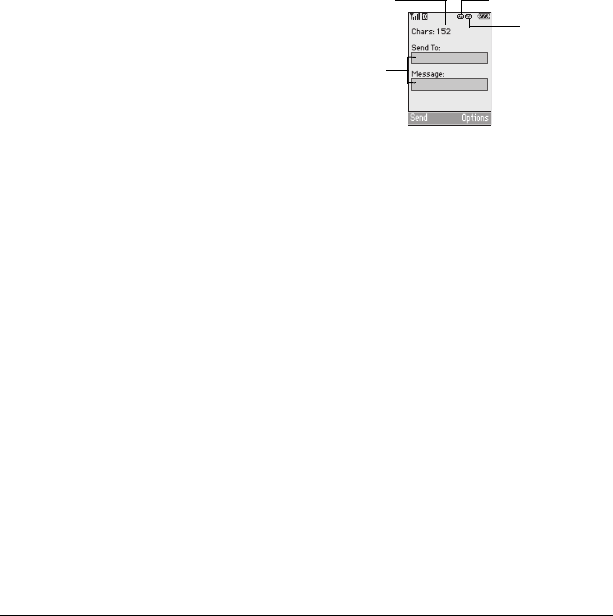
24 Sending and Receiving Text Messages
Adding a signature
The signature you create is included at the end of
all outgoing messages and is counted as
characters in your messages; however, it does not
appear in the message creation screen.
To create a signature:
1. Select Menu → Settings → Messaging →
Signature.
2. Enter your signature in the text field.
3. Select OK to save the setting.
Note: The characters in the signature are
included in the total character count of the
message. See the note under step 5 in “Creating a
text message” on page 22.
If you cannot send messages
You may not be able to send or receive messages
if your phone’s memory is nearly full, or if digital
service is not available at the time. To free up
memory, erase old messages. See “Erasing
messages” on page 27.
Understanding appended messages.
If you go over the character limit for a single
message, the phone may automatically append an
empty segment to your message to make space.
Note: Not available on all phones. Check with
your service provider.
Important: Your service provider will charge you
for each message segment.
When you start a message, the maximum
character limit appears once you are in the
message entry field. This number counts down as
you enter characters, until it reaches 0.
If you continue to enter text after this counter
reaches 0, a message segment may be appended.
When you reach the message size limit, you are
prompted to edit the message or alerted that the
message is being appended.
Note: Does not apply to all phones. Check with
your service provider for information.
text entry
fields
text entry mode
capitalization setting
characters
remaining
82-G1859-1EN.book Page 24 Friday, December 8, 2006 2:39 PM