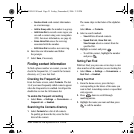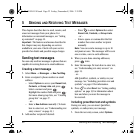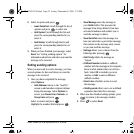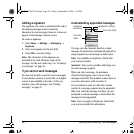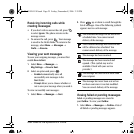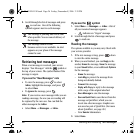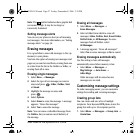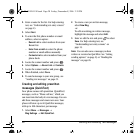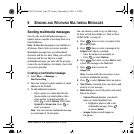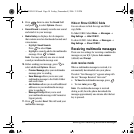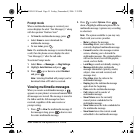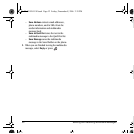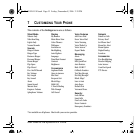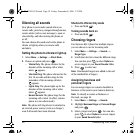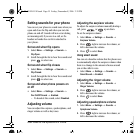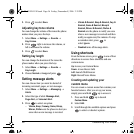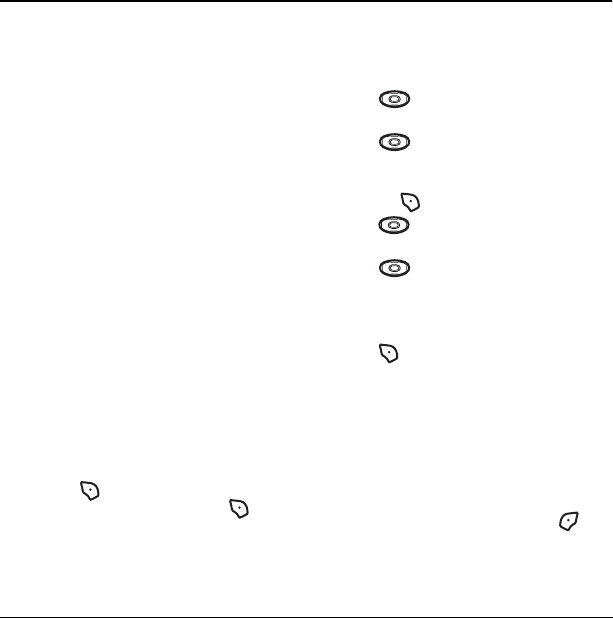
User Guide for the Kyocera K312 Phone 29
6SENDING AND RECEIVING MULTIMEDIA MESSAGES
Sending multimedia messages
You can only send multimedia messages to
phones that are capable of receiving them or to
email addresses.
Note: Multimedia messaging is not available on
all phones. Check with your service provider.
Multimedia messages have a predetermined
character and file size limit. When you reach the
character and file size limit for a single
multimedia message, you must edit the message
to meet the size limitation. For details, check with
your service provider.
Creating a multimedia message
1. Select Menu → Messages →
New Picture Msg.
2. Enter the recipient’s phone number or email
address in the
To field.
3. To add additional recipients:
– Enter a space or comma after the first
phone number or email address, then
enter another recipient manually, or
– Press to select
Options. Then select
Contacts or Group Lists. Press to
select a recipient.
Note: You can send one multimedia message
to a maximum of 10 recipients.
You can choose to send a copy or blind copy.
To show or hide these fields see “Hide or Show
CC/BCC fields” on page 30.
4. Press down to enter a recipient in the
CC or BCC fields.
5. Press down to enter a message in the
Subject field. Choose a method:
– Enter the subject text manually, or
– Press to select
Options.
6.
Press down once or select Next to enter
a brief text message in the
Text field.
7. Press down to enter the
Image field.
Note: You may add only one picture or one
sound per multimedia message.
8. Press to select Options. Select an option:
• Take Picture to instantly take a new photo and
attach it to your message.
•
Media Gallery to access all picture and sound
files in the phone:
–
Camera Pictures displays your photos
taken in a table/thumbnail view.
• Highlight a photo to add to the
multimedia message. Press
to choose
Select.
– Images displays stored images on
the phone.
82-G1859-1EN.book Page 29 Friday, December 8, 2006 2:39 PM