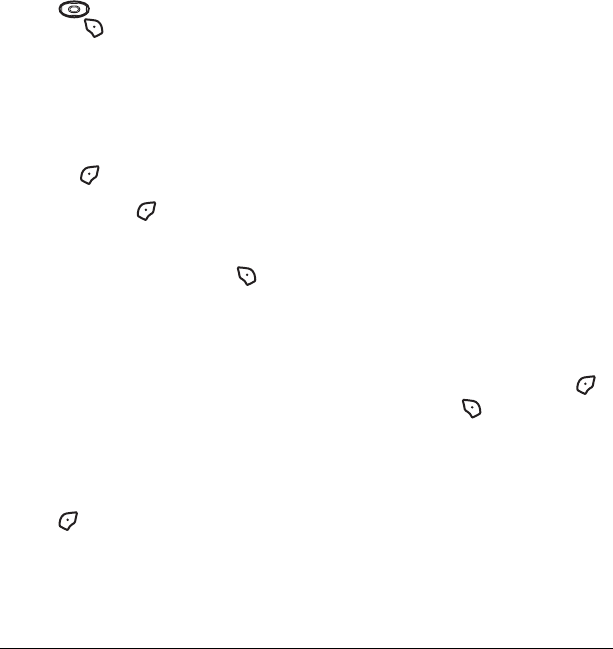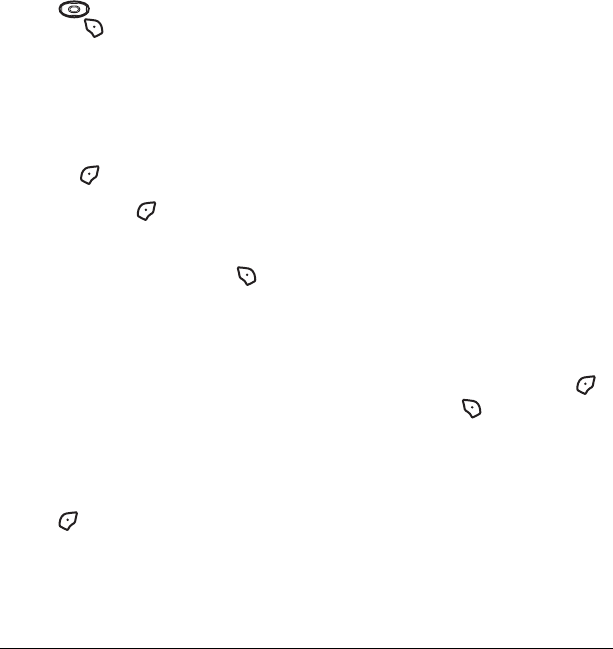
30 Sending and Receiving Multimedia Messages
9. Press down to enter the Sound field
and press to select
Options. Choose:
• Record Sound to instantly record a new sound
and attach it to your message.
•
Media Gallery to display a list of categories
that contain saved or downloaded sounds and
voice memos.
–Highlight
Saved Sounds.
Press to select
Open.
– Highlight a sound to add to the multimedia
message. Press to
Select.
Note: You may add only one new or stored
sound per multimedia message sent.
10. Before sending your message, press to
select additional
Options. Choose:
– Preview Message plays your multimedia
message prior to sending.
–
Save Message allows you to save your
multimedia message to the Drafts Folder
and send it later.
–
Add Address allows you to add additional
addresses to your multimedia message
prior to sending it.
–
Message Priority allows you to send
your multimedia message with Normal or
Urgent priority.
11. Press to select Send. This will send your
multimedia message.
Hide or Show CC/BCC fields
You can choose to hide the copy and blind
copy fields.
To hide CC/BCC: Select
Menu → Messages →
Msg Settings → Hide CC/BCC.
To show CC/BCC: Select Menu → Messages →
Msg Settings → Show CC/BCC.
Receiving multimedia messages
There are two settings for receiving a multimedia
message on your K312 phone:
Auto receive
(default) and
Prompt.
Auto receive mode
When a multimedia message is received, it is
automatically downloaded onto your phone.
The alert “New Message(s)” appears along with
the text “Message Received. View now?”
•
To View the multimedia message, press .
•To view Later, press .
Note: If a multimedia message is received
during a call, then the phone downloads the
message approximately one minute after the last
keyispressed.
82-G1859-1EN.book Page 30 Friday, December 8, 2006 2:39 PM