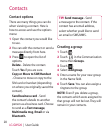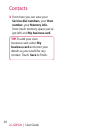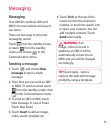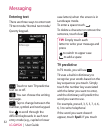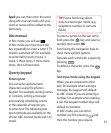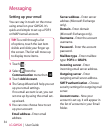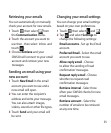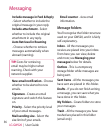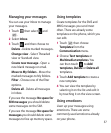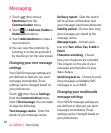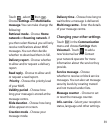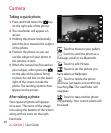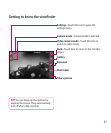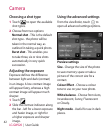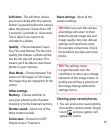36
LG GW520 | User Guide
Messaging
Include message in Fwd & Reply
- Select whether to include the
original message in your reply.
Include attachment - Select
whether to include the original
attachment in any reply.
Auto Retrieval in Roaming
- Choose whether to retrieve
messages automatically when
abroad (roaming).
TIP! Costs for retrieving
email may be higher when
roaming. Check with your
network supplier.
New email notification - Choose
whether to be alerted to new
emails.
Signature - Create an email
signature and switch this feature
on.
Priority - Select the priority level
of your email messages.
Mail sending size - Select the
size limit of your emails.
Email counter - view email
information.
Message folders
You’ll recognise the folder structure
used on your GW520, and it is fairly
self-explanatory.
Inbox - All the messsages you
receive are placed into your inbox.
From here you can view, delete
and more; see Managing your
messages below for details.
Outbox - This is a temporary
storage folder while messages are
being sent.
Sent items - All the messages you
have sent are placed in this folder.
Drafts - If you do not finish writing
a message, you can save what you
have done in this folder.
My Folders - Create folders to store
your messages.
Trash - All the mesages you have
trashed are placed in this folder
(email only)