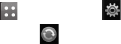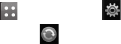
71
3 Click on the Contacts icon.
4 Your PC will now import and
display all the contacts saved on
your SIM card and handset.
5 Click on File and select Save. You
can now select where you want
to save your contacts to.
NOTE: To backup contacts saved
to your SIM card, click on the SIM
card folder on the left side of the
PC screen. Select Edit at the top of
the screen, then Select all.
Right-click your contacts and
select Copy to contact. Now click
on the Handset folder on the left
side of the screen and all your
numbers will be displayed.
Synchronising your messages
1 Connect your phone to your PC.
2 Double click on the LG PC Suite
icon on your desktop.
3 Click on the Messages icon.
4 All of your PC and phone
messages will be displayed in
folders on your screen.
5 Use the tool bar at the top of
the screen to edit and rearrange
messages.
Using your phone as a mass
storage device
Your phone can be used as a mass
storage device.
1 Disconnect your phone from
your PC.
2 From the standby screen select
, then touch .
3 Select , then USB connection
mode.
4 Touch Mass storage. This mode
will be saved.
5 Connect the phone to your PC.
Your phone will read: Connected.
6 All of your phone files will
automatically be stored onto your
PC hard drive.
NOTE: Your phone must be
unplugged from your PC to
initiate Mass Storage.