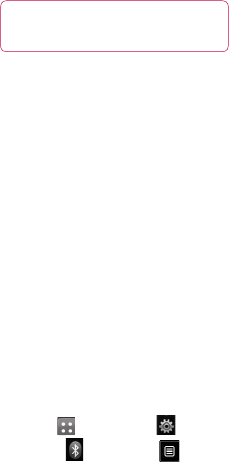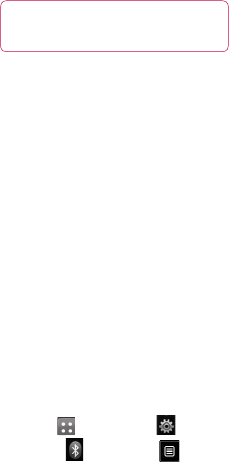
81
5 Your file will be sent.
TIP! Check the progress bar to
make sure your le is sent.
To receive a file:
1 To receive files, your Bluetooth
must be both On and Visible. See
Changing your Bluetooth settings
on the right for more information.
2 A message will prompt you to
accept the file from the sender.
Touch Yes to receive the file.
3 You will see where the file has
been saved and you can choose
to View the file or Use as
wallpaper. Files will usually be
saved to the appropriate folder in
your My stuff.
Changing your Bluetooth
settings:
1 Touch and choose .
2 Choose then touch and
choose Settings.
Make your changes to:
My device visibility - Choose to
be Visible, Hidden or Visible for
1 min.
My device name - Enter a name
for your GW520.
Supported services - Select how
to use Bluetooth in association
with different services.
Remote SIM Mode - Turn on
or off.
My address - Show your
Bluetooth address.
Pairing with another
Bluetooth device
By pairing your GW520 with another
device, you can set up a passcode
protected connection. This makes
your pairing more secure.
1 Check your Bluetooth is On and
Visible. You can change your
visibility in the Settings menu.
2 Touch Search.
3 Your GW520 will search for
devices. When the search is