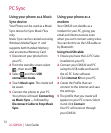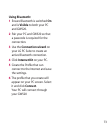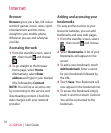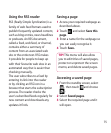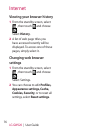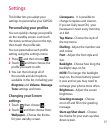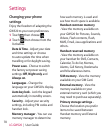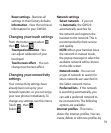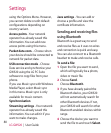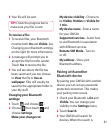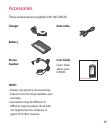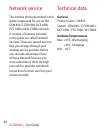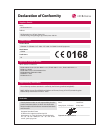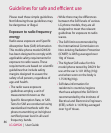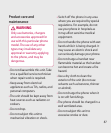80
LG GW520 | User Guide
Settings
using the Options Menu. However,
you cannot delete or edit default
configurations depending on
country variant.
Access points - Your network
operator has already saved this
information. You can add new
access points using this menu.
Packet data conn. - Choose when
your device should be connected to
network for packet data.
USB connection mode - Choose
Data service and synchronise your
GW520 using the LG PC Suite
software to copy files from your
phone.
If you use Music sync with Windows
Media Player, select Music sync
in this menu. Music sync is only
available for music content.
Synchronisation
Streaming settings - Your network
operator has already saved this
information. You can edit it if you
want to make changes.
Java settings - You can add or
choose a profile and view the
certificate information.
Sending and receiving files
using Bluetooth
Bluetooth is a great way to send
and receive files as it uses no wires
and connection is quick and easy.
You can also connect to a Bluetooth
headset to make and receive calls.
To send a file:
1 Open the file you want to send,
which will typically be a photo,
video or music file.
2 Choose Send.
Choose Bluetooth.
3 If you have already paired the
Bluetooth device, your GW520
will not automatically search for
other Bluetooth devices. If not,
your GW520 will search for other
Bluetooth enabled devices within
range.
4 Choose the device you want to
send the file to and touch Select.